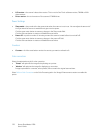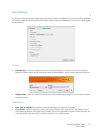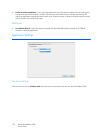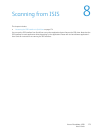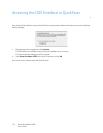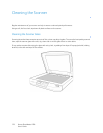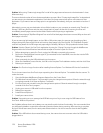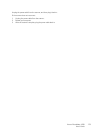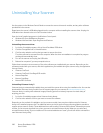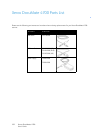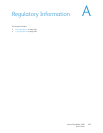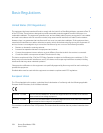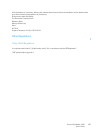Xerox
®
DocuMate
®
4700
User’s Guide
178
Problem: When using "Create single image files" not all of the pages scanned are sent to the destination I chose.
Where are they?
There are a limited number of times that an application can open. When "Create single image files" is selected and
you are scanning to a destination application, each side of the page scanned will open a new instance of that
application. If you want to have an image open in an application immediately, limit your scan batch to less than 5
pages.
Alternatively, you can set your destination to be a folder location on your computer or network using "Transfer to
Storage". Select any file format and then scan a large batch of papers. At the end of scanning, the driver will
immediately save all pages scanned to that folder location without opening an application.
Problem: I have selected "Skip Blank Originals" but not all of the blank pages have been removed. Why are there still
blank pages in the file?
If you are scanning light weight paper, such as 16lb or 18lb printer paper, the scanner may be picking up faint
images through the paper and the driver will not drop those pages out of the final file. The "Skip Blank Originals"
result will vary based on the DPI range and paper weight. Generally 100 dpi or 150 dpi produces the best results.
Problem: I tried to 'Repair' the One Touch application by using the 'Change' function through the Add/Remove
Program within the Control Panel and was not able to repair it. How do I repair One Touch?
1. Before attempting to repair One Touch, unplug the USB cable connected to the scanner.
2. Perform the Change/Repair function again. If you are asked for the Install DVD, insert the disc into the DVD-
ROM player and click OK.
3. When prompted, plug the USB cable back into the scanner.
4. When the installation process finishes, click OK on the Complete The Installation window, and then click Close.
5. Reboot your computer.
Problem: One Touch no longer functions after installing Internet Explorer 7 on Windows XP. How do I resolve this
issue?
This is a known issue where One Touch stops responding when Internet Explorer 7 is installed after the scanner. To
resolve the issue:
1. Open the Windows Add/Remove Programs feature from the Control Panel.
2. Find Windows Internet Explorer 7 and uninstall it using the change/remove options. Follow the wizard through
a complete removal of the Internet Explorer 7 software.
3. Find One Touch and uninstall it using the change/remove options. Follow the wizard through a complete
removal of the One Touch program.
4. Unplug your scanner's USB cable from the computer.
5. Reboot your computer.
6. Install Internet Explorer 7.
7. Install your scanner driver.
Problem: I am getting an error message that OCR fails every time I try to scan using the OCR features from
One Touch. What is the problem?
Anti-SpyWare software that is set to always run may interfere with the driver functionality. It is recommended that
you temporarily disable or suspend the automatic protection feature during scanning. After scanning is complete
and your file has been saved, turn the auto-protect feature back on. You do not need to close the Anti-SpyWare
software.
Problem: If the USB cable is disconnected during a scan, the scanner does not reconnect when the USB cable is
plugged back in.