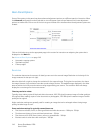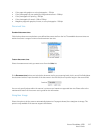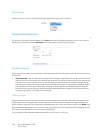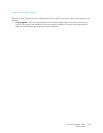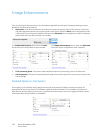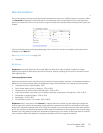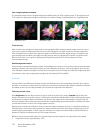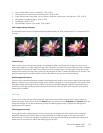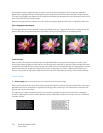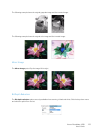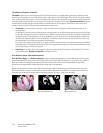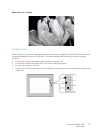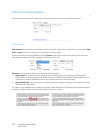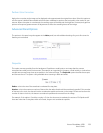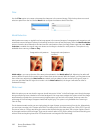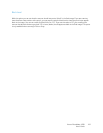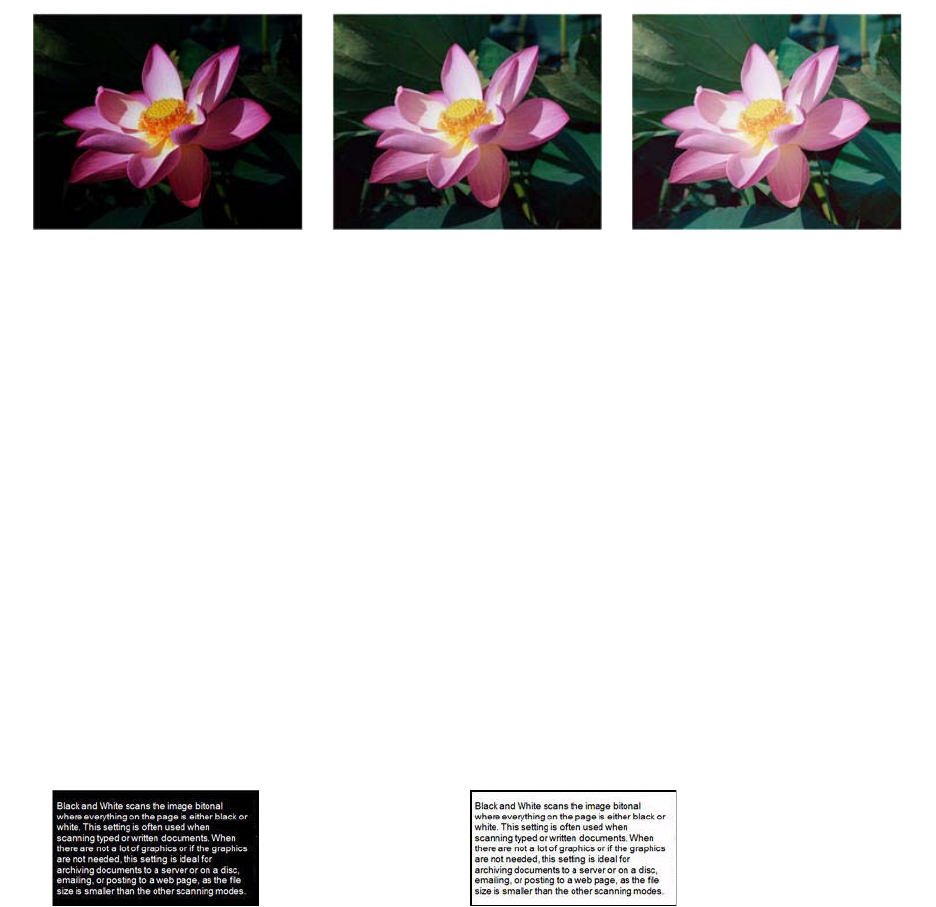
Xerox
®
DocuMate
®
4700
User’s Guide
154
As the gamma value is adjusted higher, the tone curve bends and the highlights of the image are expanded,
lightening the highlights without overall lightening the image with white as seen with raising the brightness level.
This way, the highlights and shadows in the image are maintained by saturating the pixels with lighter levels of the
same color rather than just adding white.
Adjusting the gamma level is based on how you want the image to appear and there is no standard to adhere to.
Color image gamma examples
The examples below show the original image at the default setting of 1.8 gamma level, then 1.0 gamma and 2.6
gamma. Adjusting the gamma level does not make the image completely black nor completely white.
Technical note:
Most monitors have a gamma setting that is user adjustable. When viewing scanned images on-screen, versus
printing the image, the gamma setting of the monitor may affect how light or dark the scanned image looks when
compared to the original. If the scanned image is too different from the original image, or if adjusting the scanned
gamma level does not modify the image how you want, try adjusting the monitor's gamma level. Refer to the
monitor's user guide for adjusting the gamma level and see if the manufacturer has any recommended settings.
Invert Image
The Invert image option reverses the color of each pixel in the scanned image.
When scanning in black and white, each pixel is reversed from black to white and white to black. When scanning in
grayscale each pixel is reversed to the opposite level of gray. When scanning in color each pixel is reversed to the
opposite color in the color wheel.
For example, you might choose this option if you are scanning pages that have been printed from newspaper
microfilm. Newspaper microfilm reverses black and white so that when viewed on a monitor, the text is white and
the paper is black.
Gamma: 1.0 Gamma: 1.8 Gamma: 2.6