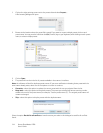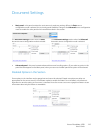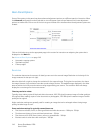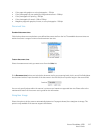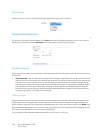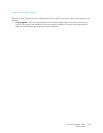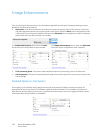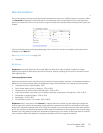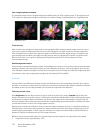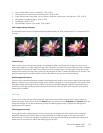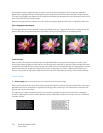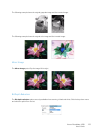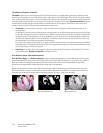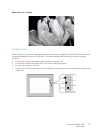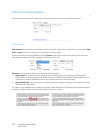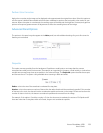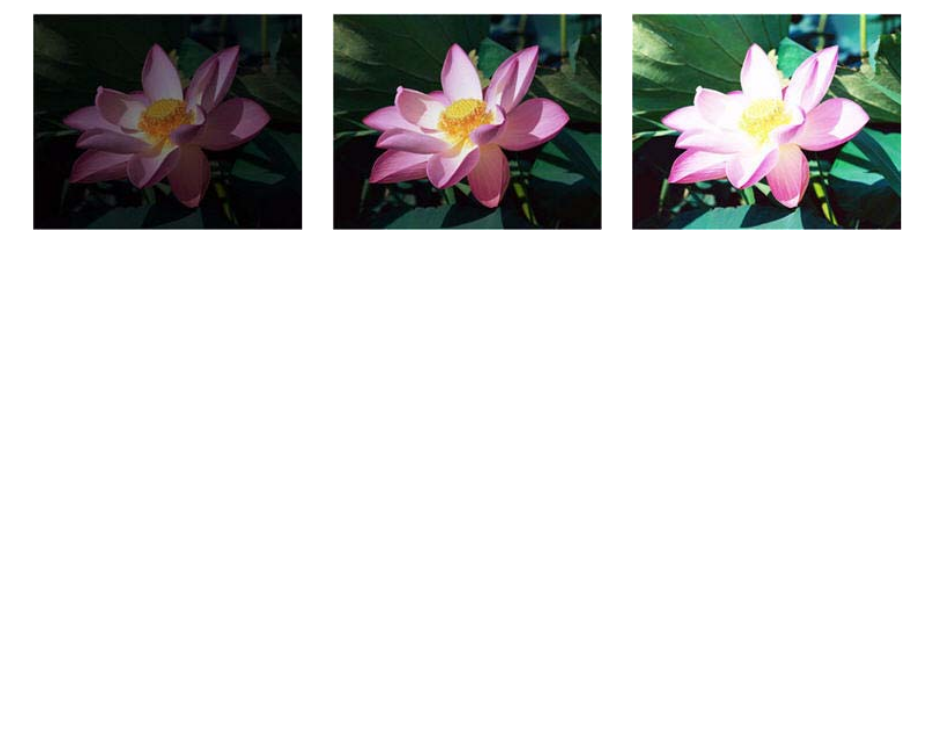
Xerox
®
DocuMate
®
4700
User’s Guide
152
Color image brightness examples
The examples below show the original image at the default setting of 50% brightness level, 25% brightness and
75% brightness. Adjusting the brightness level does not make the image completely black nor completely white.
Technical note:
Most monitors have a brightness setting that is user adjustable. When viewing scanned images on-screen, versus
printing the image, the brightness setting of the monitor may affect how light or dark the scanned image looks
when compared to the original. If the scanned image is too different from the original image, or if adjusting the
scanned brightness level does not modify the image how you want, try adjusting the monitor's brightness level.
Refer to the monitor's user guide for adjusting the brightness level and see if the manufacturer has any
recommended settings.
Black background scanners:
Some scanners have a black background plate. A black background results in more precise cropping results and skew
detection. However, when scanning thin paper, such as multipart color forms or ruled writing paper, which are less
than 18lb paper weight, the background may “bleed” through into the final image and make the image darker than
it should be. In that case, try adjusting the brightness level between 60% and 80%.
Contrast
Contrast refers to the differences between the light and dark portions in the image. Move the slider left or right to
decrease or increase the contrast levels. Increasing the contrast level emphasizes the difference between the lighter
and darker portions of the image, decreasing the contrast de-emphasizes that difference.
Choosing contrast values
While Brightness adds the same amount of gray or white to all pixels in the image, Contrast adjusts the pixels
based on the pixel color level. For instance, increasing the contrast level will add white to light colored pixels and gray
to dark pixels to make the difference between color levels in the image crisper. Decreasing the contrast level will
have the opposite affect, where light colored pixels are modified with gray and dark pixels are modified with white
to make the transition of colors in the image appear smoother.
Adjusting the contrast level is based on how you want the image to appear and there is no standard to adhere to.
Contrast works in conjunction with brightness for image enhancement, when decreasing the brightness level, the
overall image becomes darker, in which case you may want to increase the contrast level so that the differences
between the lighter and darker portions of the image are clearer.
Below are some recommended options for contrast image correction based on the original document quality.
•Original documents of good quality - 50%
Brightness: 25% Brightness: 50% Brightness: 75%