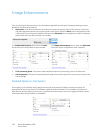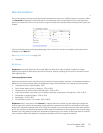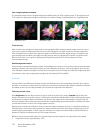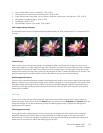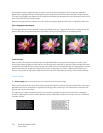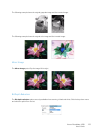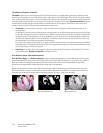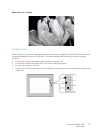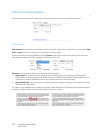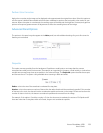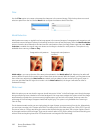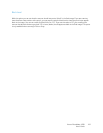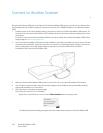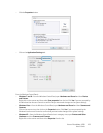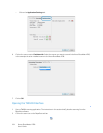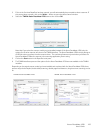Xerox
®
DocuMate
®
4700
User’s Guide
158
Color Processing Panel Options
The options in this panel are for setting how the scanner should process colors in specific color modes.
Color Dropout
Color dropout tells the scanner and software to remove a specific color from the image. You can choose either Red,
Green, or Blue, or define a custom color, to be dropped out of an image.
To input a custom color using its RGB value, select Custom in this list and then input the values for R, G, and B in
their appropriate boxes, where R, G, and B are numbers from 0 to 255.
Tolerance—use the slider to adjust the precision of the color dropout.
• More precise—this option removes a range of colors closest to the pure color selected or defined in the
custom fields. For example, pure red has an R/G/B value of 255/0/0. Selecting Red indicates that the scanner
should look for a range of RGB reds close to pure red and remove them from the image.
• More approximate—this option removes a wider range of colors based on the pure color selected in the list or
defined in the custom fields.
This option is only available when scanning in grayscale or black and white. The example below shows the original
text with a red watermark and the resulting image with the color removed.