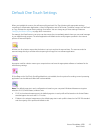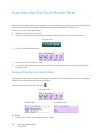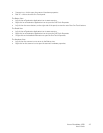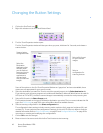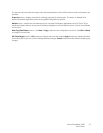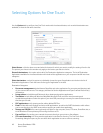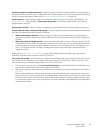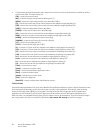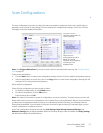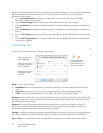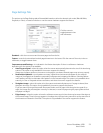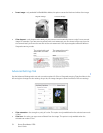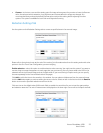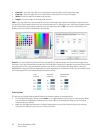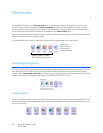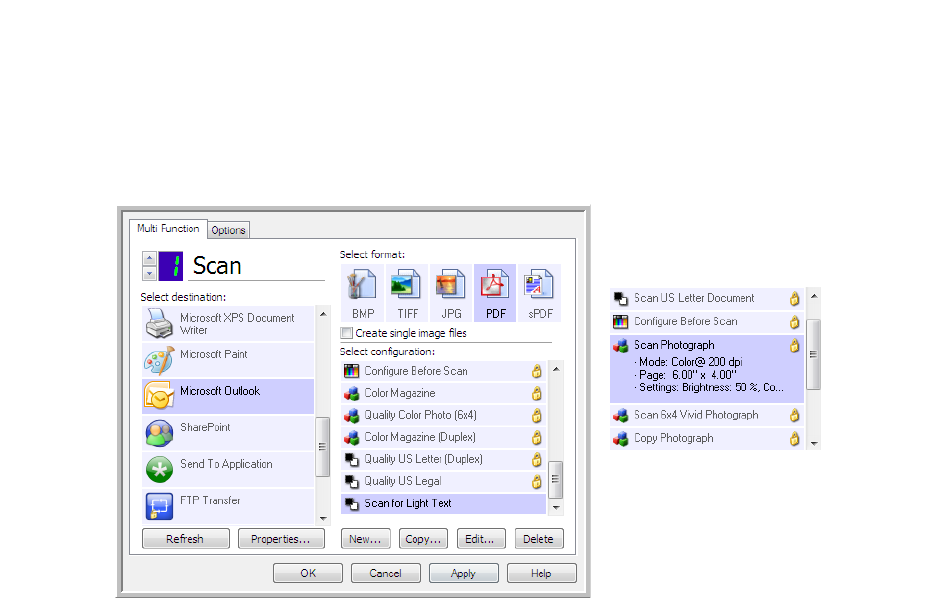
Xerox
®
DocuMate
®
4700
User’s Guide
51
Scan Configurations
The scan configurations are where you select the scanning resolution, brightness, mode (color, black & white, or
grayscale), and a number of other settings. To see a selected scan configuration’s settings, click its icon. Click the
icon again to close the detailed information.
Note: Use Configure Before Scan if you want to set the options manually before scanning. See Configure Before
Scan on page 62.
Create a new configuration:
•Click the New button to create a new configuration starting with the One Touch default configuration settings.
• Select a configuration in the list, then click on the Copy button to create a new configuration starting with the
settings of the currently selected configuration.
Edit or delete a configuration:
Select the scan configuration you want to edit or delete.
• To delete the configuration, click the Delete button.
• To edit the configuration, click the Edit button.
Edit the settings and click OK.
Note: Your scanner comes with a number of configurations pre-set at the factory. To ensure that your scanner will
always have a set of correct scan configurations, do not delete the pre-set configurations. We also recommend that
you keep those configurations locked so they are not inadvertently deleted. That way, you will always have the
factory-settings available. If you do delete or edit them, and want to get the factory pre-sets back again, you will
need to uninstall then re-install your scanner.
In the Scan Configuration Properties window, the Scan Settings, Page Settings, Advanced Settings, and
Redaction Settings tabs are always available. When the Visioneer Acuity module is installed, the Acuity Settings
tab will also be available for all destinations.
Click the icon of a
selected configuration to
view its settings.
Select the scan
configuration to edit or
delete. It must be
unlocked, as indicated by
not having a lock
displayed here.