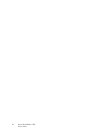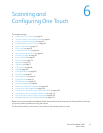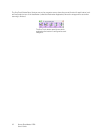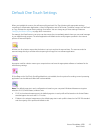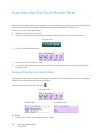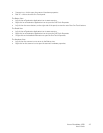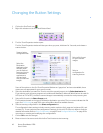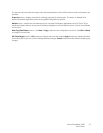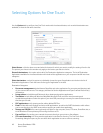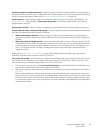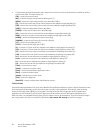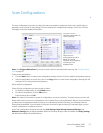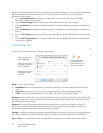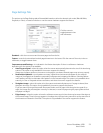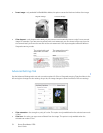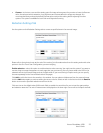Xerox
®
DocuMate
®
4700
User’s Guide
48
Selecting Options for One Touch
Use the Options tab to configure how One Touch works with the selected button, such as which destinations are
available, or what the file name should be.
Select Button—click the down arrow and select the button for which you want to modify the settings from the list.
The options you choose in this window only apply to the button you select in this list.
Show all destinations—this option selects all of the Destination Application categories. The list of Destination
Applications available for the selected button will include all the applications on your computer that fall into these
categories.
Select destinations—select this option to individually choose the types of applications to include in the list of
Destination Applications. Check the boxes for the type of application to include.
Destination Categories:
• Document management includes Nuance PaperPort and other applications for processing and keeping track
of your scanned documents. This category includes the Send to Application and Open Scanned Document(s)
destinations.
• Image editors include Microsoft Paint and other drawing and graphics applications.
• Text editors include Microsoft Word and WordPad, Microsoft Excel, and other word processing and
spreadsheet applications. Select this option if you want OCR processing to convert your scanned documents to
text that you can edit.
• PDF applications are for viewing and/or editing Adobe PDF files.
• Email includes Microsoft Outlook and other email applications, as well as the SMTP destination which allows
you to scan directly to the SMTP server without opening an email client application.
• Storage and CD-R/W is for scanning directly to a folder on the computer, server, FTP server, SharePoint site, or
to the Windows CD temp directory for burning the files to a CD.
• Fax and Print is for sending your scanned documents directly to your printer or fax software.
• STI event forwarding is for using another application’s interface for scanning. The One Touch Event
Forwarding dialog box opens so you can select which application to use to continue scanning.