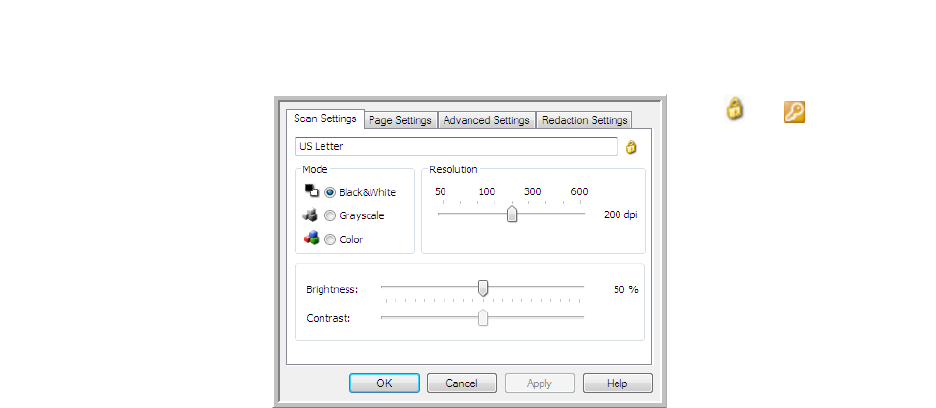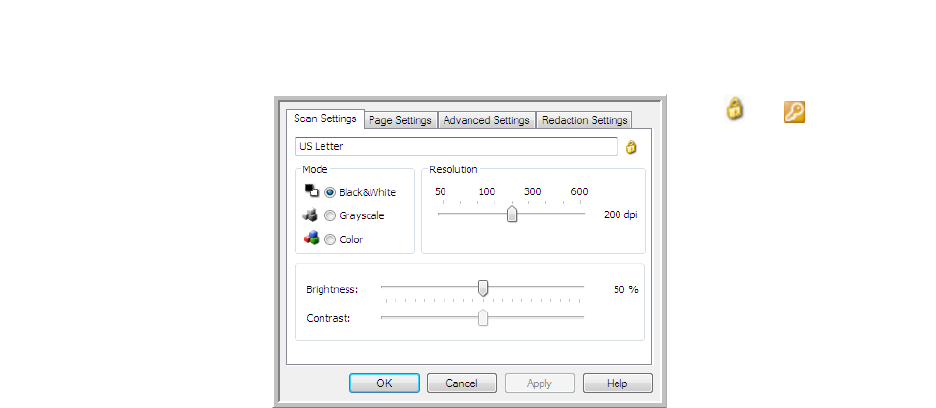
Xerox
®
DocuMate
®
4700
User’s Guide
52
Based on the selected destination, additional settings tabs may also be available. If you see one of these additional
settings tabs please refer to the appropriate section, as listed below, for instructions on configuring these
destination specific options.
•Use the Storage Options tab to choose the storage folder for scans sent to the Transfer to Storage
destination, as described on page 65.
•Use the Device Settings tab to configure Fax and Print destinations, as described on page 73.
•Use the PaperPort tab to choose the destination folder, in the Nuance PaperPort application, as described on
page 75.
•Use the SharePoint tab to specify a SharePoint site, user credentials, and destination folder, as described on
page 77.
•Use the FTP Transfer tab to specify an FTP site, user credentials, and destination folder, as described on page
80.
•Use the SMTP Configuration tab to specify an SMTP server, user credentials, and destination email address,
as described on page 82.
Scan Settings Tab
On the Scan Configuration Properties dialog box, type a name.
Mode—select a scanning mode:
• Black&White to scan in black and white. For example, letters and memos are usually scanned in black and
white.
• Grayscale to scan items such as documents containing drawings or black and white photographs.
• Color to scan color photographs and other color items. Color scans have the largest file size.
Resolution—drag the slider to the right or left to adjust the dots per inch (dpi) of the resolution. The higher the dpi
setting, the sharper and clearer the scanned image. However, higher dpi settings take longer to scan and produce
larger files for the scanned images.
Brightness—sometimes an image is scanned with the brightness and contrast set too light or too dark. For
example, a note written with a light pencil may need to be scanned darker to improve legibility. Increasing or
decreasing the brightness makes the scanned image lighter or darker.
Contrast—the difference between the lighter and darker portions of the image. Increasing the contrast emphasizes
the difference between the lighter and darker portions, decreasing the contrast de-emphasizes that difference.
Key and Lock icon—if you want to lock the configuration, click the key icon to change it from a Key to a Lock.
If the configuration
is locked, click the
lock to unlock it. The
icon becomes a key.
Type a new name for
the configuration.
Select the scan mode
and drag the slider to
set the resolution.
Drag the sliders to set
the Brightness and
Contrast.