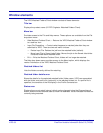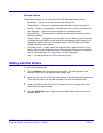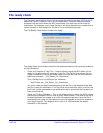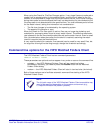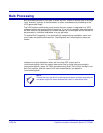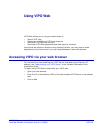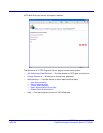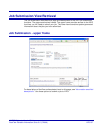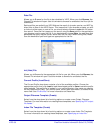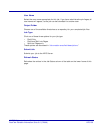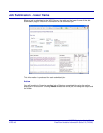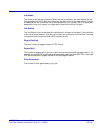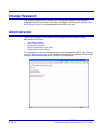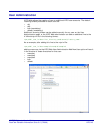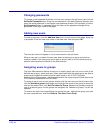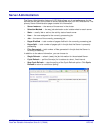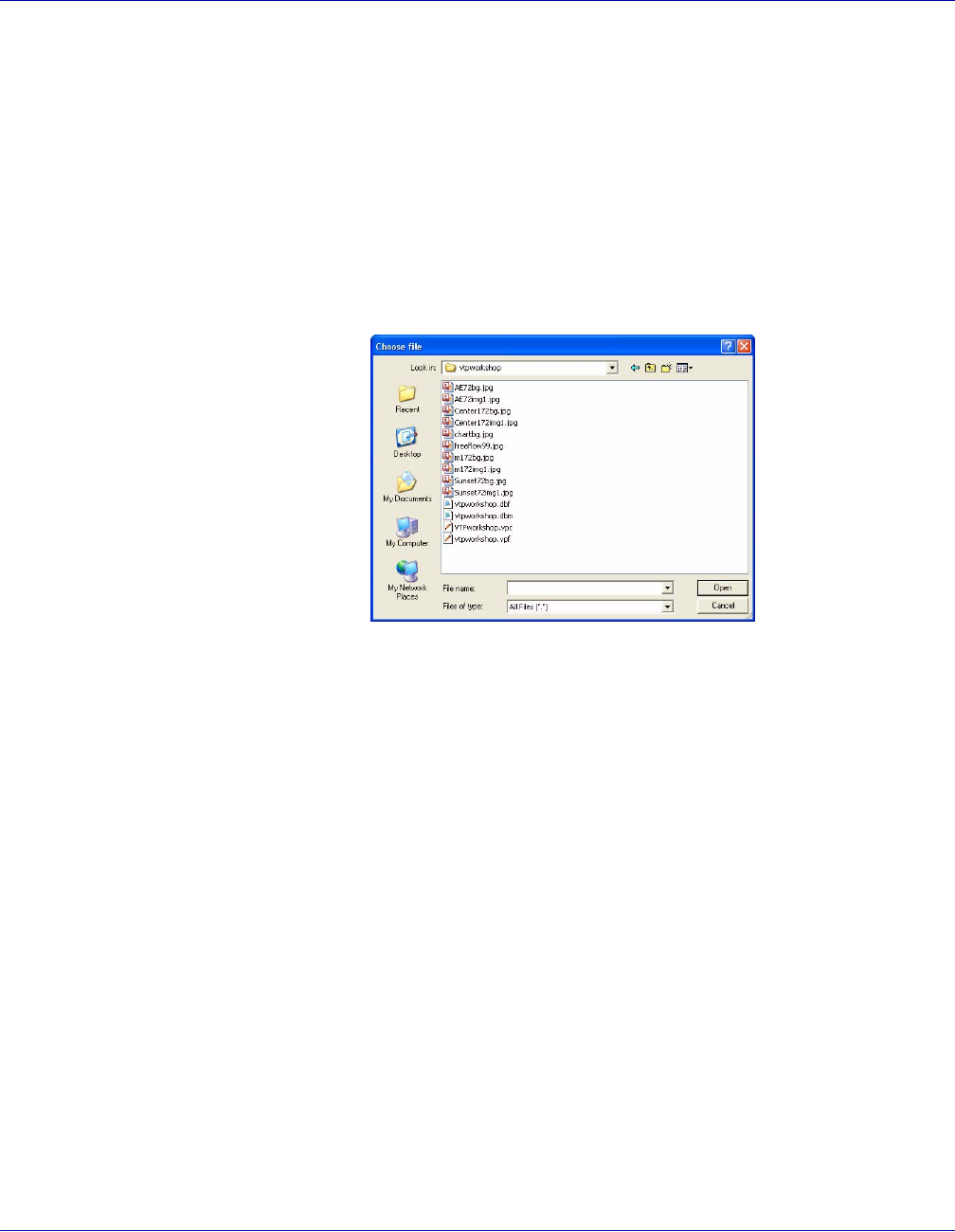
VI PDF Originator User’s Guide
VIPO-38 FreeFlow Variable Information Suite 5.0 (7/2006)
Data File
Allows you to Browse for the file to be submitted to VIPO. When you click Browse, the
Choose File window will open. Use this window to browse for and select the file or job for
submission.
Retrieved files are pulled from VIPO Web as the result of dynamic queries, and NOT by
direct links to files on the VIPO Server. This means that if your browser prompts you with
a choice to either open or save a file, you should always choose to open the file rather
than save it. Once the file is open you can save it using the Save option in the application
your browser used to open the file. If you inadvertently choose Save, the web page that
generated the query may be saved, rather than the file itself. When saving files, make
sure the destination path and type are appropriate for the file.
Init (Nub) File
Allows you to Browse for the appropriate init file for your job. When you click Browse, the
Choose File window will open. Use this window to browse for and select the file.
Current Profile (Load/Save)
The Current Profile drop-down contains a list of the available profiles. Choose the
appropriate profile, then click Load to load the selected profile or Save to save the profile
name entered. The profile file is located in your profiles directory (the same one used by
the Job Submission Client). Only the file name, not any path information, is entered in the
name field. See “Profile files” for more information on these files.
Output Filename Template (Create)
Select from the drop-down list of existing options or create a new Output Filename
Template. For more information on creating these templates, see “Specifying PDF output
file names.”
Index File Template (Create)
Select from the drop-down list of existing options or create a new Index File Template.
For more information on creating these templates, see “Specifying an index file.”