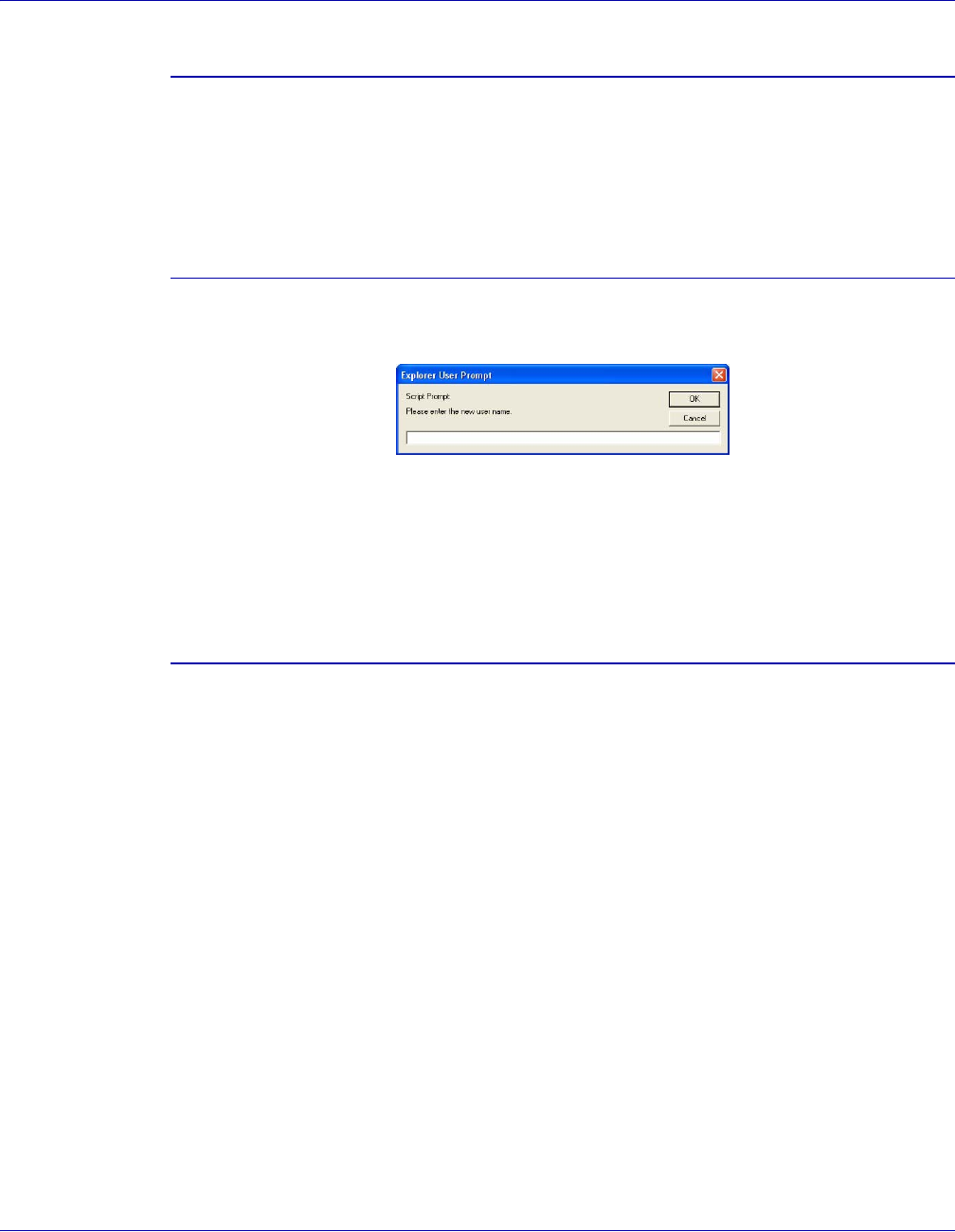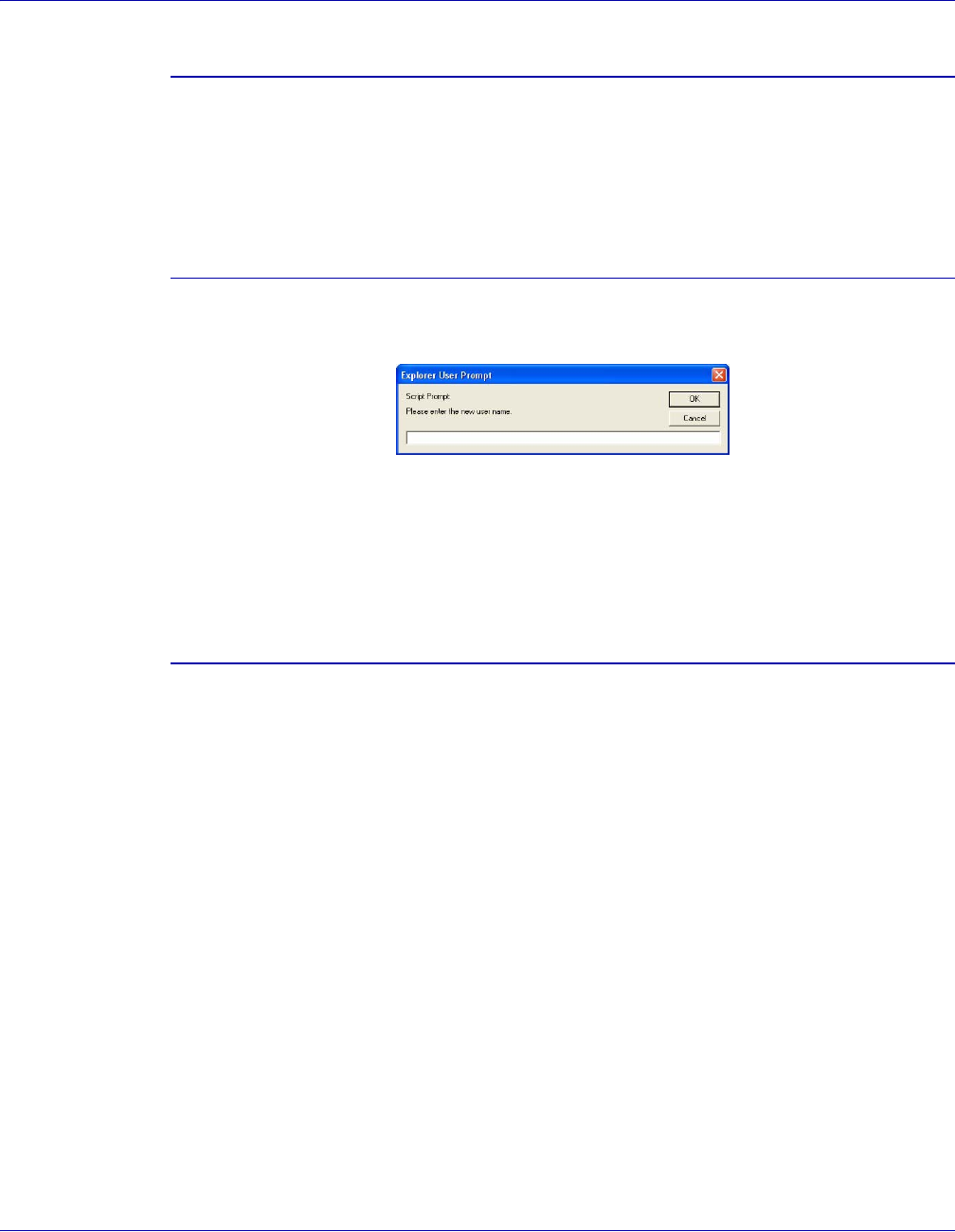
VI PDF Originator User’s Guide
VIPO-44 FreeFlow Variable Information Suite 5.0 (7/2006)
Changing passwords
To change a user’s password, double-click the user name on the left frame, then click the
Set/Reset Password button. Enter the new password in the New Password window, then
enter the same password in the Repeat new password window. Once entered, click the
Set Password button. A message giving the status of the password change will be
generated in the right frame of the page.
Adding new users
To enter a new user, click the Add New User link in the left frame of the page. A pop-up
is produced. Enter the new user name in the New User field and press OK.
The new user name will appear in list of user names in the left frame.
When a new user is created, the new user does not belong to a group and must be
explicitly added to the user group (to be able to submit jobs) or to the admin group (to
perform administrative functions) by the Administrator.
Assigning users to groups
The User Administration feature allows you to classify each user into one or both of the
defined user groups, admin and user. Users associated with the admin group are able to
access and complete the administrative tasks found on the VI PDF Originator
Administration Options page. Users associated with the user group can submit jobs to the
VIPO Servers accessible from VIPO Web.
To assign a user to one or both groups, double-click the user name on the left frame, then
click the Available groups drop-down and highlight the name of the group to which the
user will be added. Next, click Add This User to Group. Repeat this process to add the
user to a second group. As the groups are assigned, the “Member of groups:” list will be
updated.
To remove the user from a specified group, select the user, highlight the group you want
the user removed from, and click Remove This User From Group.