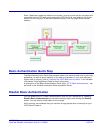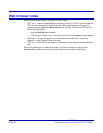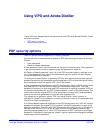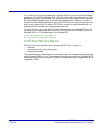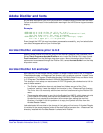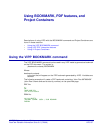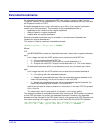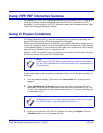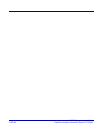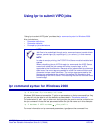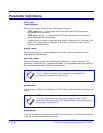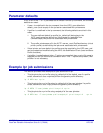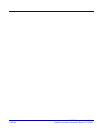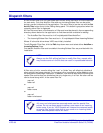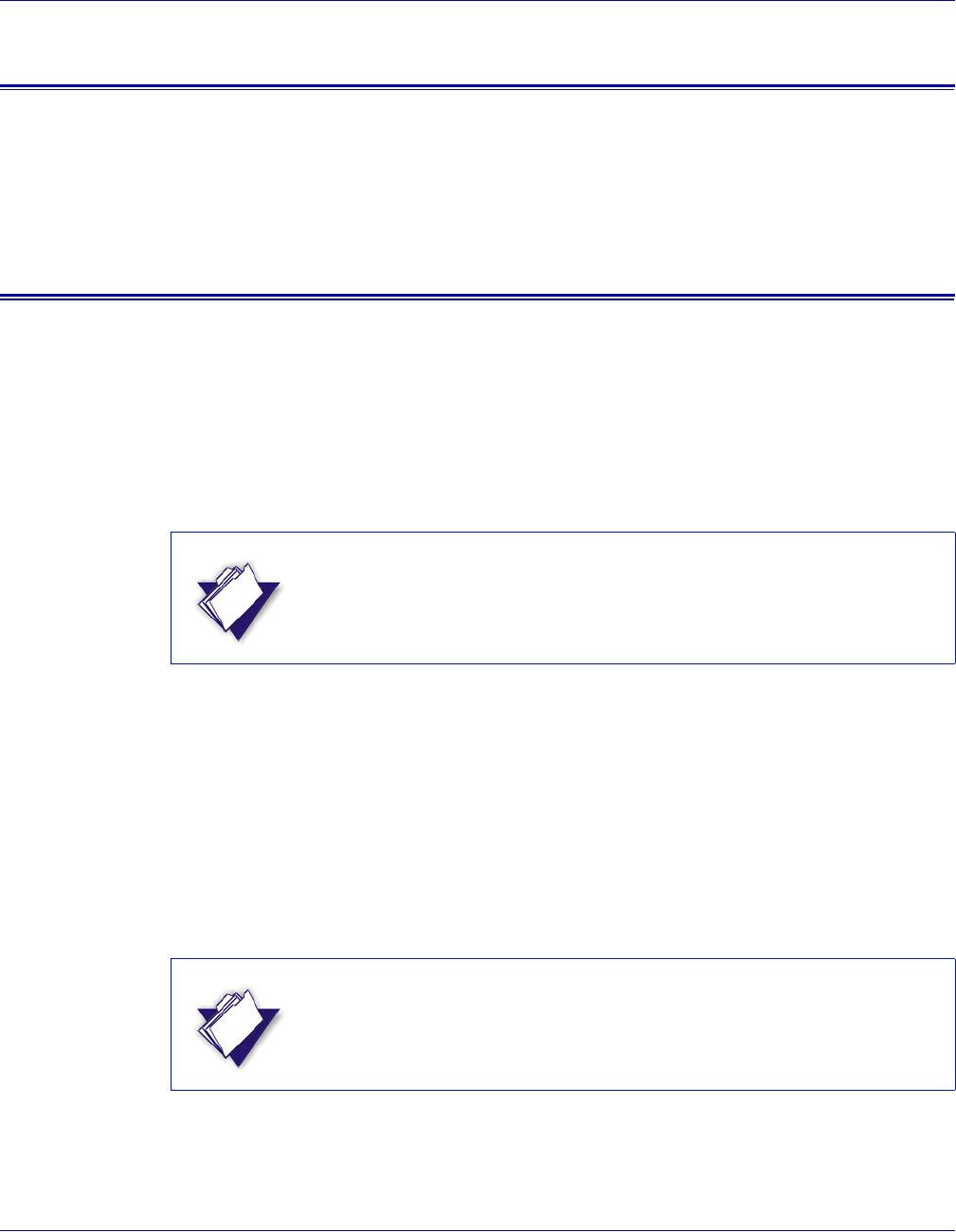
VI PDF Originator User’s Guide
FreeFlow Variable Information Suite 5.0 (7/2006) VIPO-59
Using VIPP PDF interactive features
A complete set of VIPP PDF Interactive Features (PIF), available in VIPP 4.0 and later,
allow you to create interactive elements when the VIPP job is rendered into a PDF
document. For an overview of VIPP PIF and details about each related command, refer
to the VIPP Language Reference Manual.
Using VI Project Containers
VI Project Containers (VPC or .vpc) are a convenient way to archive, exchange, and
deploy VIPP applications. VPCs are created with VI Designer.
When creating an application with VI Designer, you typically work with a sample print file
containing a limited number of records (the sample print file is shown as a local resource
in the notebook display; it is the one with the blue gear icon). By definition, this is sample
data and is not intended for use in a production run.
However, VIPO is intended for use in a production environment; it knows about VI Project
Containers and will not use the VPCs sample data.
Follow these steps to add a production submission file to your VI Project from within VI
Designer:
1 From the notebook display, right click on the Local folder icon. A pop-up menu
appears.
2 Select Add Resource To Project from the pop-up menu to add your production
submission file to the project (submission files must have an extension of .lm, .nm,
or .dbf). Your submission file will have a small number “1” in its icon, indicating that
it is submission file 1.
3 Export your project as a VPC from VI Designer by clicking the Export VI Project
Container button on the VI Designer tool bar.
NOTE
A VPC sent to the VIPO Server must contain a production submission
file; any VPC submitted to the VIPO Server with only a sample data file
will be rejected.
NOTE
VI Designer allows you to add multiple submission files to your project,
but the VIPO Server only processes submission file 1.