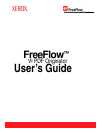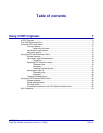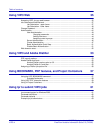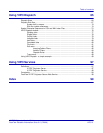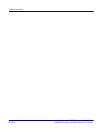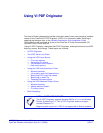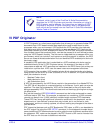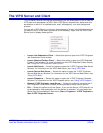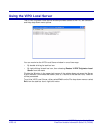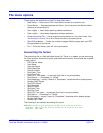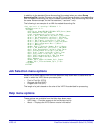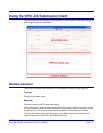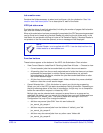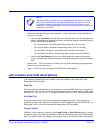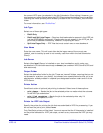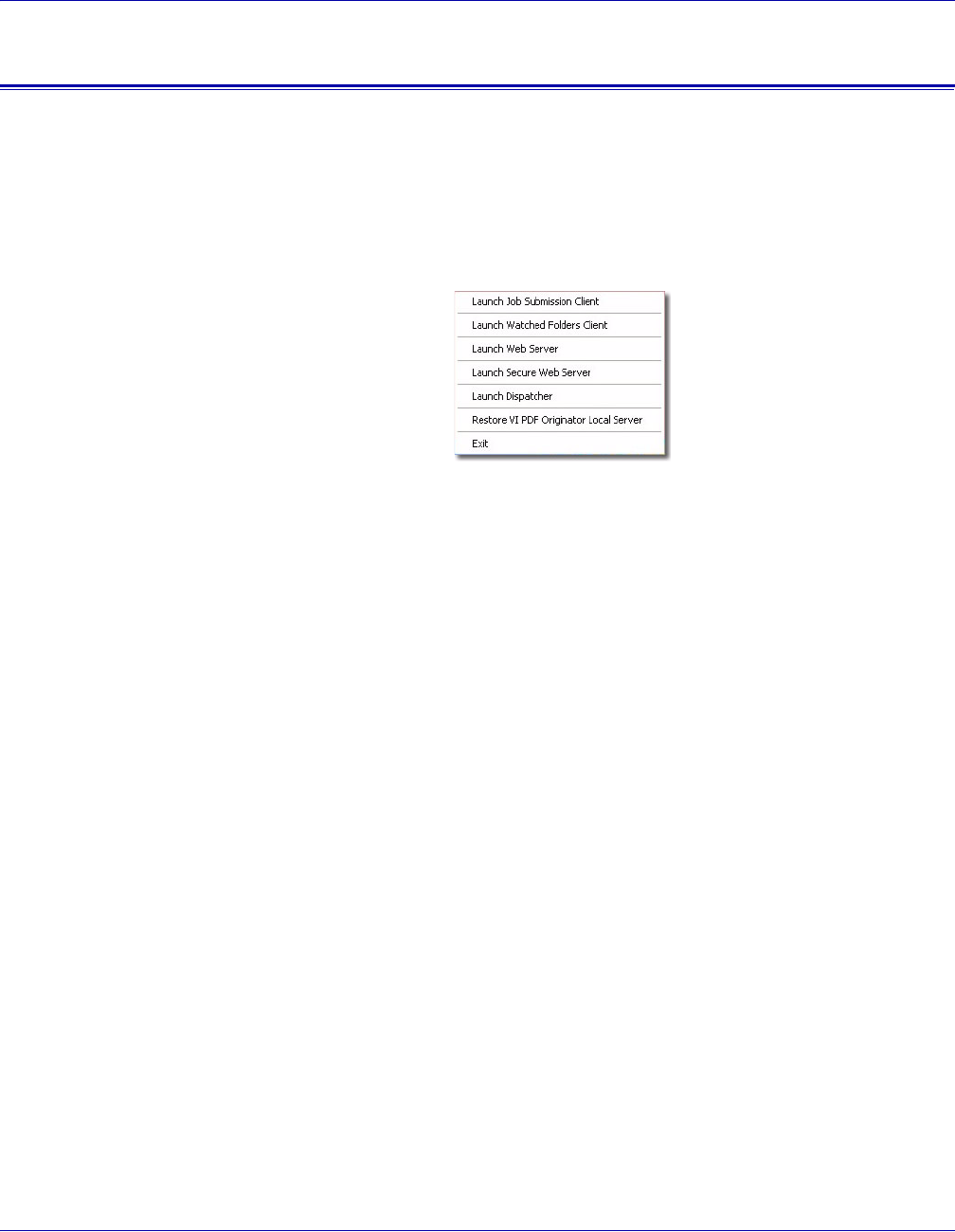
VI PDF Originator User’s Guide
FreeFlow Variable Information Suite 5.0 (7/2006) VIPO-9
The VIPO Server and Client
A VIPO Server must be running and accessible by the Job Submission Client in order for
VIPP jobs to be processed via VIPO. Each VIPO Server automatically starts when the
workstation on which it is installed boots, and it subsequently runs as a background
process.
You can tell a VIPO Server is running by the presence of its icon in the Windows task bar
(by default, this is in the lower-right corner of the desktop). Right-click the VIPO Local
Server icon to display these options:
• Launch Job Submission Client — Select this option to open the VI PDF Originator
Job Submission Client window.
• Launch Watched Folders Client — Select this option to open the VIPO Watched
Folders Client window. For more information on the VIPO Watched Folders feature,
see “Using the VIPO Watched Folders Client.”
• Launch Web Server — Select this option to open the VI PDF Originator Web Server
Window. For information on the VIPO Web Server, see “Using VIPO Web.”
• Launch Secure Web Server — Select this option to open the VI PDF Originator
Secure Web Server Window. For information on the VIPO Secure Web Server, see
“Using VIPO Web.”
• Launch Dispatcher — Select this option to open the VI PDF Originator Dispatch
Window. For information on the VIPO Dispatch option, see “Using VIPO Dispatch.”
• Restore VI PDF Originator Local Server — Select this option to maximize the VI
PDF Originator Local Server window, allowing access to more Server options.
• Exit — Select this option to exit the Server. If you exit the Server, VIPO jobs will not
be processed by that workstation until the Server is restarted. You can restart the
Server from the workstation's Start menu (Start > Programs > VI PDF Originator >
Start VI PDF Originator Server).