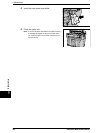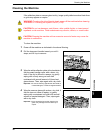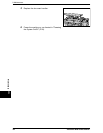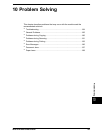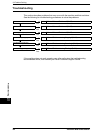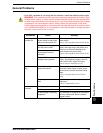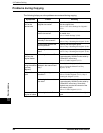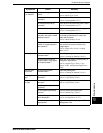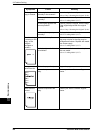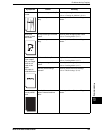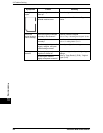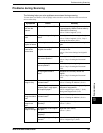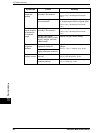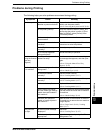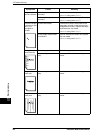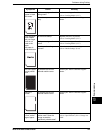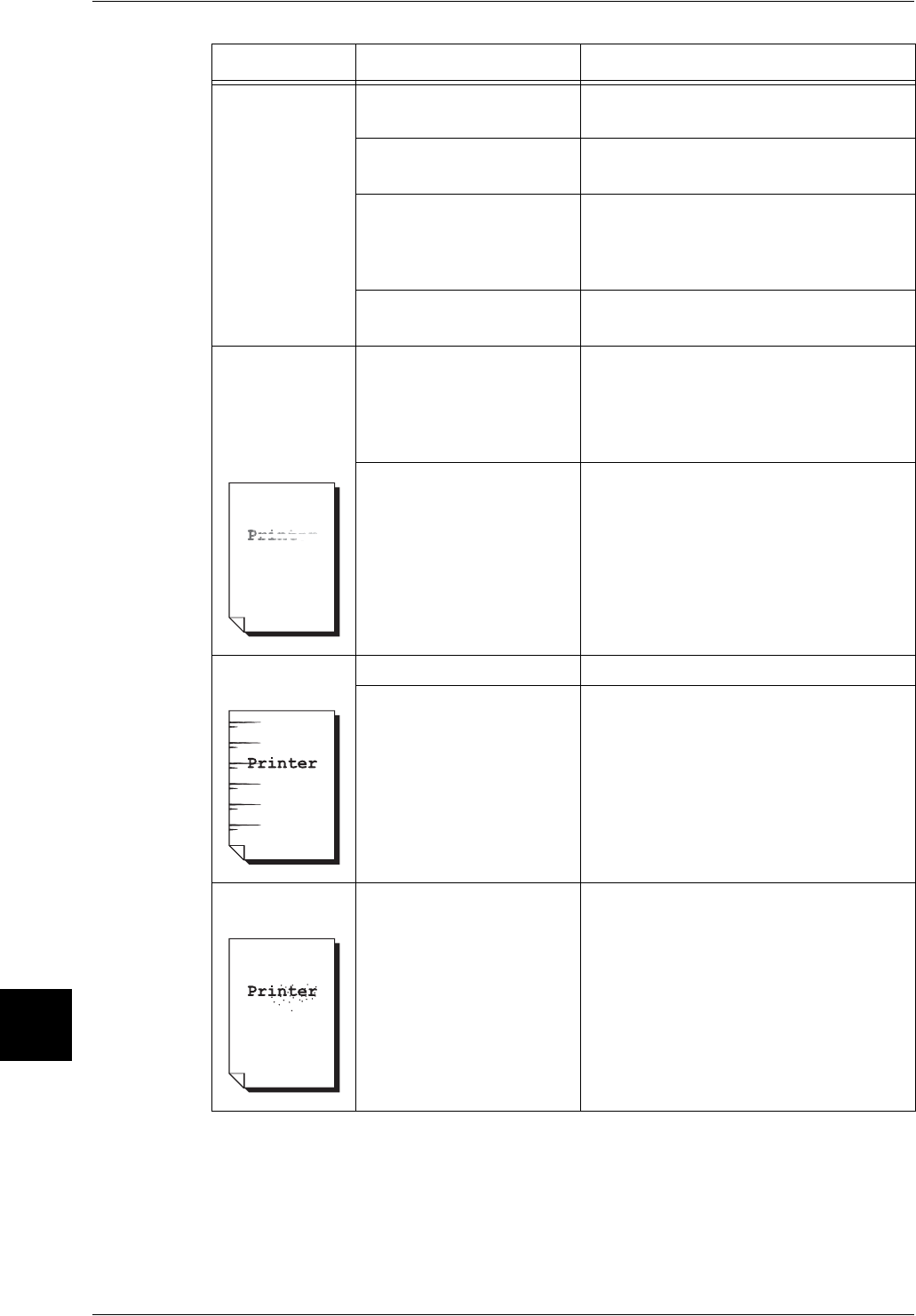
10 Problem Solving
188 Xerox 6204 Wide Format Solution
Problem Solving
10
The image on the
copy is skewed.
Is the original inserted
correctly in the scanner?
Insert the original correctly.
Refer to "Step 3 Scanning the Original" (P.48).
Is the media loaded
correctly?
Load the media correctly.
Refer to "Loading Media" (P.37).
Is the original guide at the
correct position?
Correctly insert the original, with the edge
of the original aligned with the original
guide.
Refer to "Step 3 Scanning the Original" (P.48).
Is the media tray set up
correctly?
Firmly push in the media tray.
Refer to "Loading Media" (P.37).
Part of the image
is missing on the
copy, or the
image is
smudged or
unclear) .
Is the media damp? If the media is damp, some parts of the
copy may not print or the copy may be
smudged and unclear. Replace with media
from a new supply.
Refer to "Loading Media" (P.37).
Is the loaded media folded
or wrinkled?
Remove the defective media and replace
with new media.
Refer to "Loading Media" (P.37).
Dirt appears at
equal intervals.
Dirt on the paper feed path. Copy a few pages.
Internal components are
dirty.
Contact your Xerox Customer Support
Center.
Black dots are
printed.
Internal components are
dirty.
Contact your Xerox Customer Support
Center.
Symptoms Check Remedy