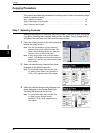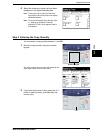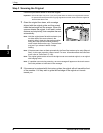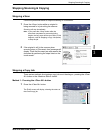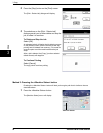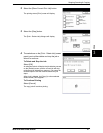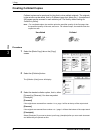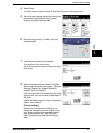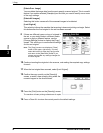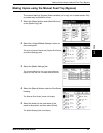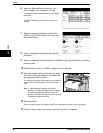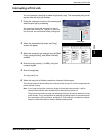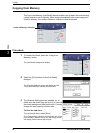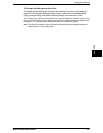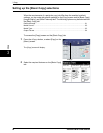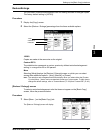3 Copy
54 Xerox 6204 Wide Format Solution
Copy
3
[Delete Prev. Image]
You can delete the image data from the most recently scanned original. This is a useful
feature if you earlier selected [Checkplot] and find that you need to modify one or more
of the copy settings.
[Delete All Images]
Selecting this button causes all of the scanned images to be deleted.
[Last Original]
This selection informs the machine that scanning is done and printing can begin. Select
this button after the final original in the set has been scanned.
9 If there are different types or sizes of originals in
the set, or you wish to select a different media
source or apply a different feature, use the
[Change Settings] button to display the [Copy]
screen. This allows you to customize the settings
for the next original.
Note: The [Copy] screen now displays a [Close]
button in the upper, right corner. You may
select this button to close the [Copy] screen
and return to the [Sets Build] screen if you
choose not to make any settings changes for
the next original.
10 Continue inserting the originals in the scanner, and making the required copy settings
for each.
11 When the last original has scanned, select [Last Original].
12 Confirm the copy quantity on the [Quantity]
screen, or enter a new quantity using either the
numeric keypad or the scroll buttons.
13 Press the [Print] button on the [Quantity] screen.
The machine will start printing collated sets of copies.
14 Press <Clear All> to return the control panel to the default settings.