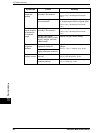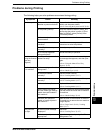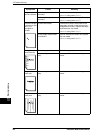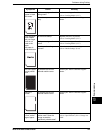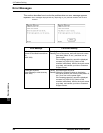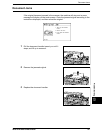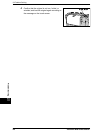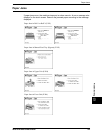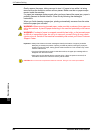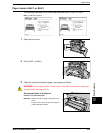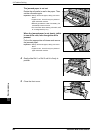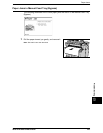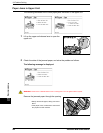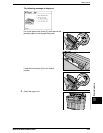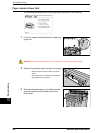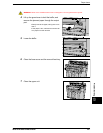10 Problem Solving
200 Xerox 6204 Wide Format Solution
Problem Solving
10
Gently remove the paper, taking care not to tear it. If paper is torn while it is being
removed from the machine, remove all torn pieces. Make sure that no paper scraps
remain inside the machine.
If a paper jam message displays again after you have cleared the paper jam, paper is
probably jammed at another location. Clear this by following the message’s
instructions.
When you finish cleaning a paper jam, printing automatically resumes from the state
before the paper jam occurred.
WARNING: When removing jammed paper, make sure that no pieces of torn paper are
left in the machine. A piece of paper remaining in the machine potentially could cause
a fire.
WARNING: If a sheet of paper is wrapped around the heat roller, or the jammed paper
is difficult or impossible to see, do not try to remove it yourself. Doing so may cause
injuries or burns. Switch off the machine immediately and contact your Xerox Customer
Support Center.
Important • Always check the touch screen message to identify the location of a paper jam before
attempting to remedy the problem. Opening a media tray before knowing the paper jam
location may tear the paper, leaving pieces inside the machine. This condition may cause
machine malfunctions.
• If a piece of jammed paper remains inside the machine, the paper jam message will not
disappear from the touch screen.
• Paper jams can be cleared with the machine still on. When the power is turned off, all
information stored to the machine's memory will be erased.
CAUTION: Do not touch the components inside the machine. Doing so can cause print defects.