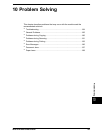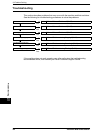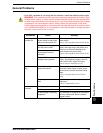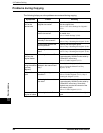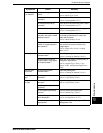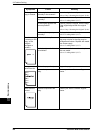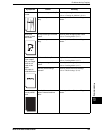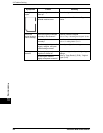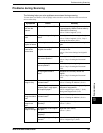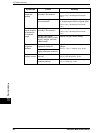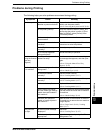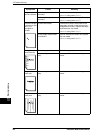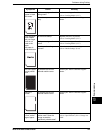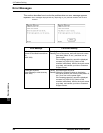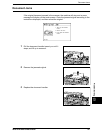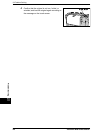Problems during Scanning
Xerox 6204 Wide Format Solution 191
Problem Solving
10
Problems during Scanning
The following helps you solve problems encountered during scanning.
To learn about scan features, click on [Help] in the scan driver screen and refer to the network scan
driver's online help.
Symptoms Check Remedy
Original doesn’t
feed into the
scanner.
Is the original too small? The minimum size original that can be fed
is approximately 182mm/7inches wide by
210mm/8.25 inches long.
Refer to "Usable Originals" (P.33).
Original jams
often.
Is the correct type of original
used?
Correctly scan the correct type of original.
Refer to "Usable Originals" (P.33), "Step 3
Scanning the Document" (P.83).
A corner of the
original is folded.
Is the original curled? Flatten out the curl and scan the original
again.
Scanning is not
made at the
desired size.
Did you correctly select the
original size series?
Select an original size series that matches
the original size.
Refer to "Size Series Settings for Originals"
(P.34).
Was the original inserted in
the correct position?
Correctly load the original.
Refer to "Step 3 Scanning the Document"
(P.83).
Is the original guide in the
correct position?
Correctly set up the original guide.
Refer to "Step 3 Scanning the Document"
(P.83).
Is the original folded or
bent?
Straighten and correctly rescan the
original.
Refer to "Step 3 Scanning the Document"
(P.83).
The scanned
image is dirty.
Is the scanning area
contaminated?
Clean the scanning area.
Refer to "Cleaning the Machine" (P.181).
Is the original printed on
colored paper, rough paper,
or blueprint paper?
Adjust the scan density, image quality, or
background suppression.
Refer to "Original Type" (P.88), "" (P.91),
"Background Suppression" (P.92).
The scanned
image has black
lines.
Is the scanning area
contaminated?
Clean the scanning area.
Refer to "Cleaning the Machine" (P.181).
The scanned
image is too
dark.
Is the scan density set to
[Darken]?
Adjust the scan density.
Refer to "" (P.91).
The scanned
image is too light.
Is the density of the original
too light?
Adjust the scan density.
Refer to "" (P.91).
Is the scan density set to
[Lighten]?
Is the original type setting
correct?
Select the correct original type.
Refer to "Original Type" (P.88).