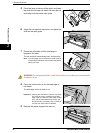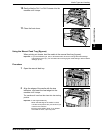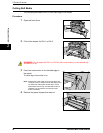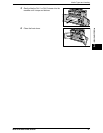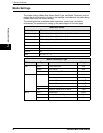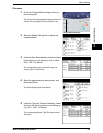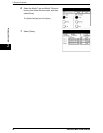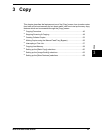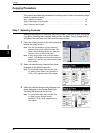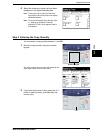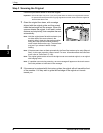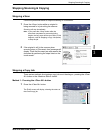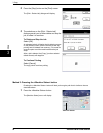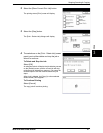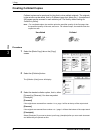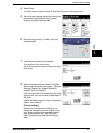3 Copy
46 Xerox 6204 Wide Format Solution
Copy
3
Copying Procedure
This section describes the procedures for making copies. Refer to the sections listed
below for additional detail.
Step 1 Selecting Features................................................................................................ 46
Step 2 Entering the Copy Quantity................................................................................... 47
Step 3 Scanning the Original............................................................................................ 48
Step 1 Selecting Features
Making a copy begins by displaying the [Copy] screen. Once that is done, set up the
copy job by selecting the necessary features from the [Basic Copy], [Image Quality],
and [More Features] tabs, and then enter the copy quantity.
1 Press the <Copy> button on the control panel to
display the [Copy] screen.
Note: You also can display the [Copy] screen by
selecting [Copy] on the [Menu] screen. The
[Menu] screen displays when you press the
<Menu> button on the control panel.
Note: If the [Copy] screen is set up as the default
screen, it will display whenever the machine is
powered on, and after the machine exits Power
Saver mode.
2 Select the required copy features from those
displayed on the [Basic Copy] tab.
Note: For more information about this tab, refer
to "Setting up the [Basic Copy] selections"
(P.60), which appears later in this chapter.
3 Select the required image quality features from
those displayed on the [Image Quality] tab.
Touching the tab moves it to the top.
Note: For more information about this tab, refer
to "Setting up the [Image Quality]
selections" (P.65), which appears later in
this chapter.
<Copy>