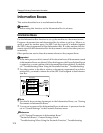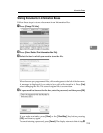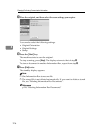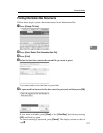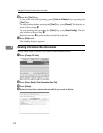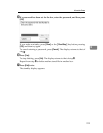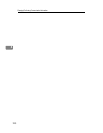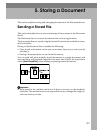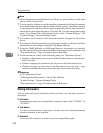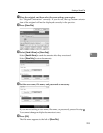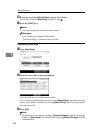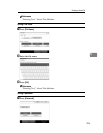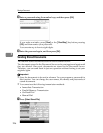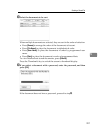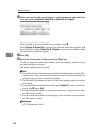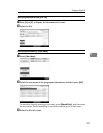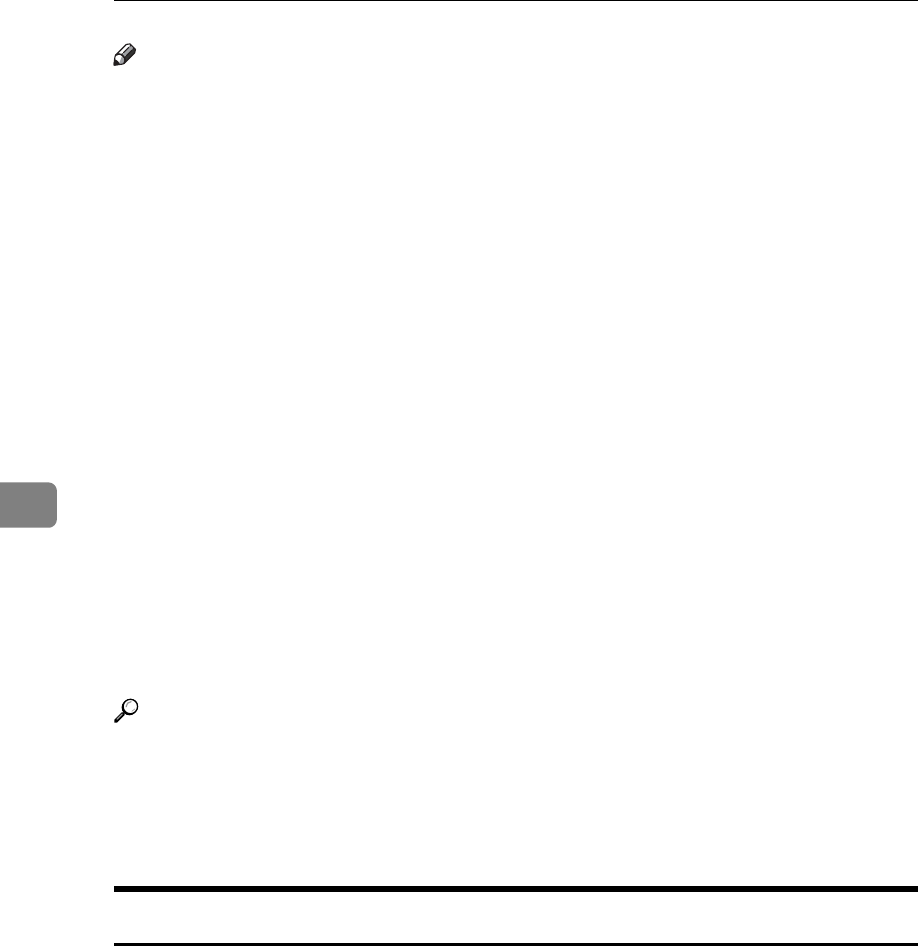
Storing a Document
222
5
Note
❒ Stored documents are not deleted even if there is a power failure, or the main
power switch is turned off.
❒ You can specify whether or not the machine automatically deletes documents
from the Document Server after a certain number of days. The delete function
is preconfigured with the software and automatically deletes any stored doc-
ument that is more than three days (72 hours) old. You can change this setting
using “Auto Delete File in Document Server” under “System Settings” . See
“System Settings”, General Settings Guide.
❒ You cannot check received and stored documents through the Document
Server.
❒ Documents in the Document Server can be sent, printed, or deleted, and their
information can be changed using the Web Image Monitor.
❒ Using the DeskTopBinder or Web Image Monitor, documents you stored in
the Document Server can be downloaded and managed on the computer. See
“Document Server”, Copy/Document Server Reference.
❒ For the maximum values of the following items, see “Maximum Values”.
• Number of documents you can store in the Document Server using the fac-
simile function
• Number of pages per document you can store in the Document Server
• Number of pages you can store in the Document Server (in total – copy
function, facsimile function, printer function, and scanner function)
Reference
p.278 “Maximum Values”
“Utilizing Stored Documents”, About This Machine
“System Settings”, General Settings Guide
“Document Server”, Copy/Document Server Reference
Storing a Document
You can store and send a document at the same time. You can also just store a
document.
❖ File names
Scanned documents are automatically assigned names like “FAX0001” or
“FAX0002”.
❖ User Names
You can set this function if necessary to know who and what departments
stored documents in the machine.
❖ Password
You can set this function so as not to send to unspecified people.