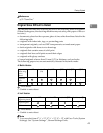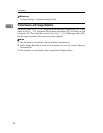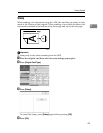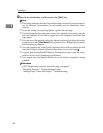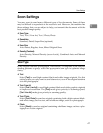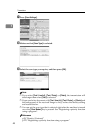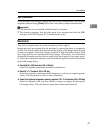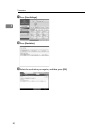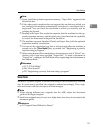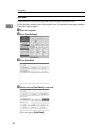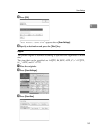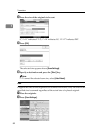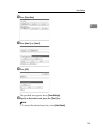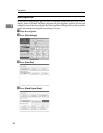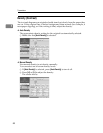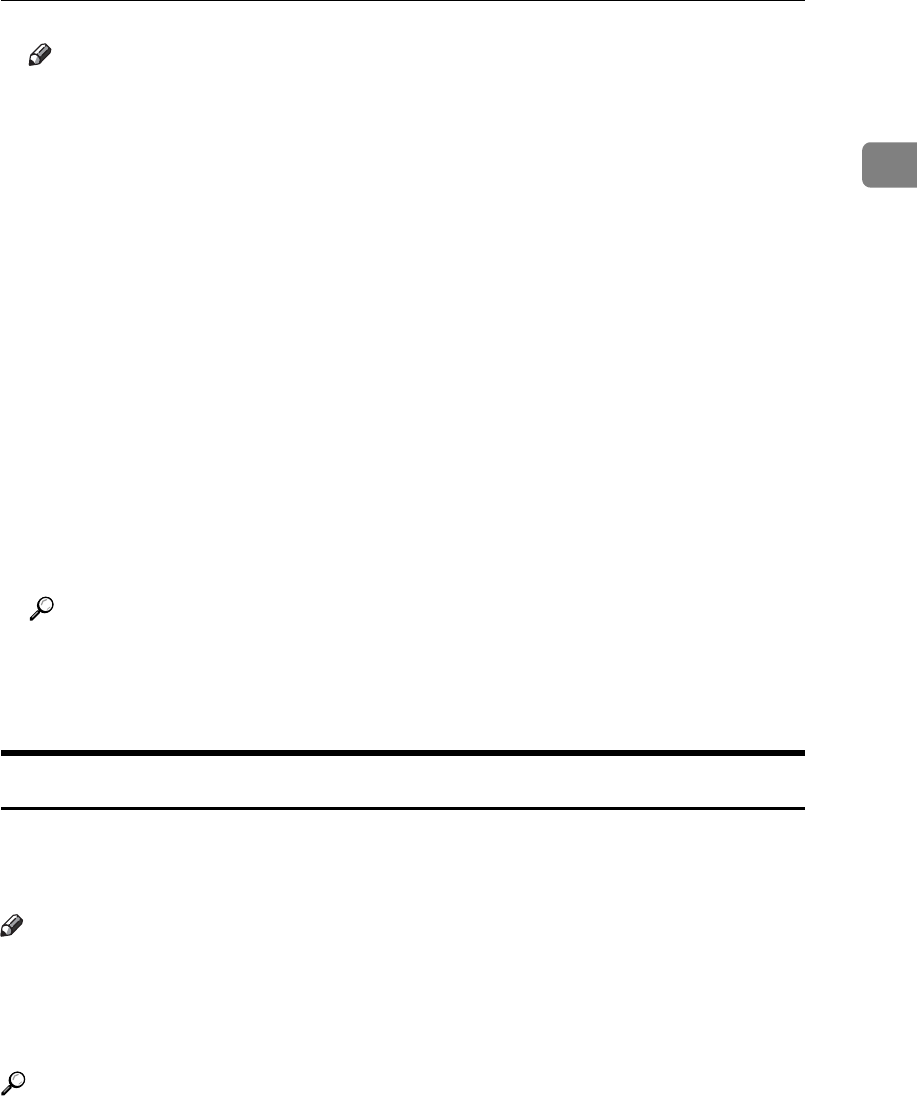
Scan Settings
51
1
Note
❒ If you install the optional expansion memory, “Super Fine” appears in the
Resolution box.
❒ If the other party's machine does not support the resolution at which you
are sending, this machine automatically switches to a resolution that is
supported. You can check the resolution at which you actually sent by
printing the Journal.
❒ Sending with Super Fine resolution requires that the machine has the op-
tional expansion memory, and the other party's machine has the capability
to receive fax documents at Super Fine resolution.
❒ The machine supports Standard, Detail, and Super Fine (with the optional
expansion memory) resolutions.
❒ You can set the resolution type that is selected right after the machine is
turned on or the {Clear Modes} key is pressed. See “Registering a priority
function using a program”.
❒ When using Internet Fax transmission, documents are sent at “Detail” res-
olution, even if you have specified “Super Fine”. To send a document at
“Super Fine”, configure the Full Mode when registering the destinations in
the Address Book.
Reference
p.33 “T.37 Full Mode”
p.198 “Print Journal”
p.270 “Registering a priority function using a program”
Scan Size
Normally, a placed original is scanned according to the automatically detected
size. If a scan area is specified, the original is scanned accordingly. Thus, origi-
nals can be sent without extra space or blank margins.
Note
❒ When placing different size originals into the ADF, adjust the document
guide to the largest original.
❒ Small-size originals may be sent at a slight slant since they do not match the
document guide.
Reference
p.43 “Original Sizes Difficult to Detect”