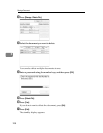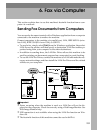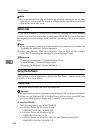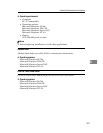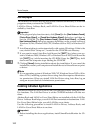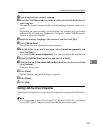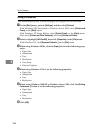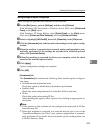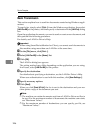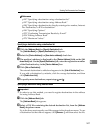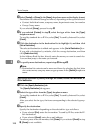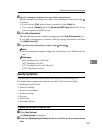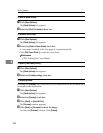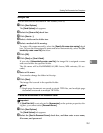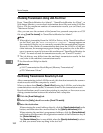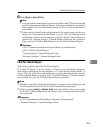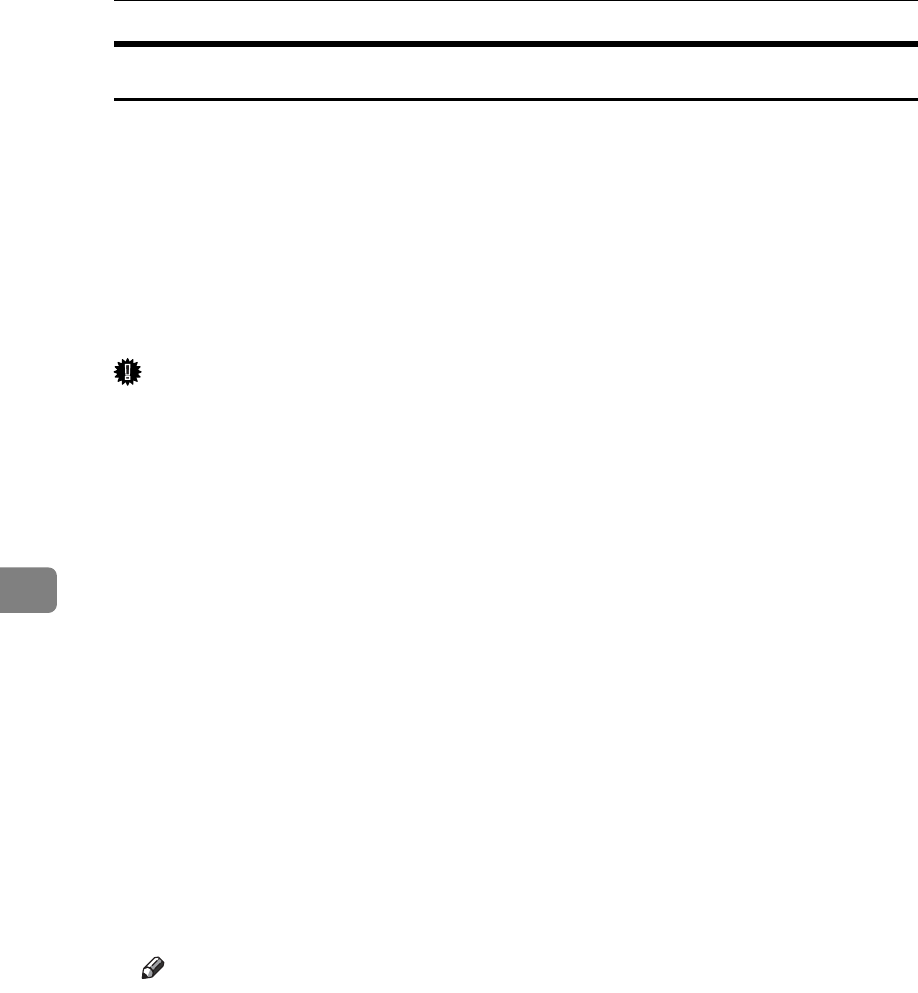
Fax via Computer
246
6
Basic Transmission
This section explains how to send fax documents created using Windows appli-
cations.
To send a fax, simply select [Print...] from the Windows application, then select
[LAN-Fax M8] as the printer, and then specify a destination in the [LAN-Fax] dialog
box.
Open the application document you want to send or create a new document, and
then perform the following procedure.
For details, see LAN-Fax Driver's Help.
Important
❒ When using SmartDeviceMonitor for Client, you cannot send documents to
this machine using more than one LAN-Fax at the same time.
A On the [File] menu, click [Print...].
B Select [LAN-Fax M8] in the [Name:] list.
C Click [OK].
The LAN-Fax dialog box appears.
The setting method may differ depending on the application you are using.
In all cases, select [LAN-Fax M8] for the printer.
D Specify the destination.
For details about specifying a destination, see the LAN-Fax Driver's Help.
When user authentication is used with this machine, click [User Settings...].
E Specify necessary options.
F Click [Send].
When you click [Send & Print], the fax is sent to the destination and your ma-
chine prints a copy of the document you sent.
Note
❒ The machine can retain documents sent from a LAN-Fax Driver as files to
be sent. For the maximum number of documents the machine can retain,
see “Maximum Values”.
❒ For the maximum number of destinations you can specify per file, see
“Maximum Values”.