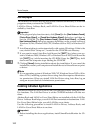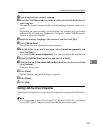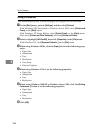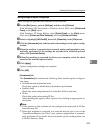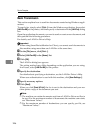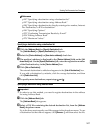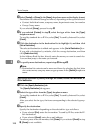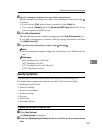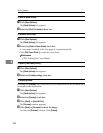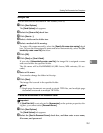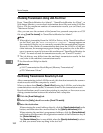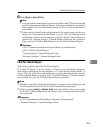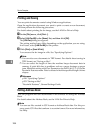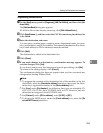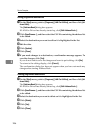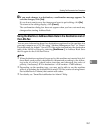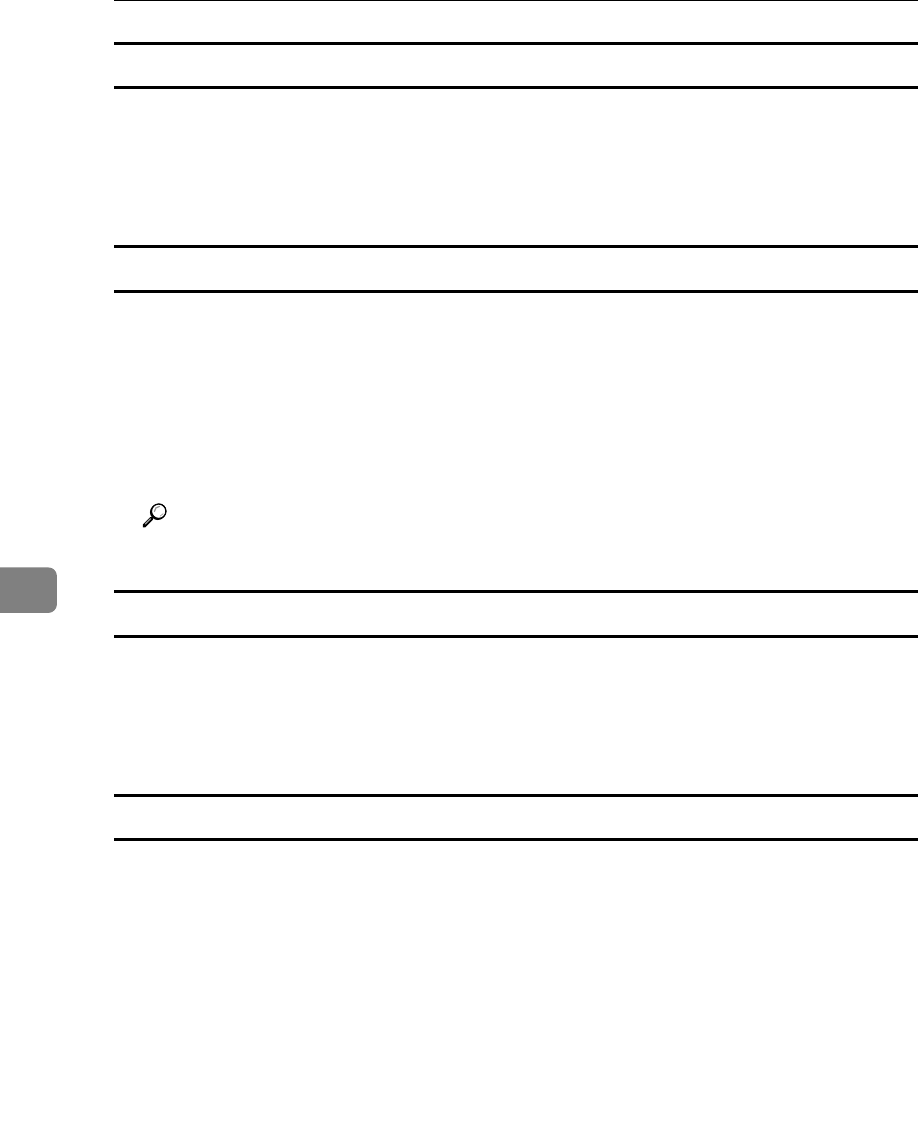
Fax via Computer
250
6
To print a sender stamp
A Click [Send Options].
The [Send Options] tab appears.
B Select the [Print Fax Header] check box.
To attach a cover sheet
A Click [Send Options].
The [Send Options] tab appears.
B Select the [Attach a Cover Sheet] check box.
A cover sheet is added to the first page of a transmission file.
Click [Edit Cover Sheet...] to edit the cover sheet.
Reference
p.258 “Editing Fax Cover Sheets”
To specify two-sided printing
A Click [Send Options].
The [Send Options] tab appears.
B Select the [2 sided printing] check box.
To display preview
Selecting the [Preview] check box allows you to check how the fax document will
be output at the destination.
A Click [Send Options].
The [Send Options] tab appears.
B Select the [Preview] check box.
C Click [Send] or [Send & Print].
The [Preview] window appears.
D Click [Next] or [Previous] to check the image.
To close the [Preview] window, click [Cancel].