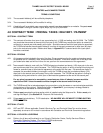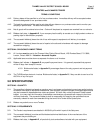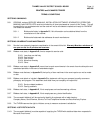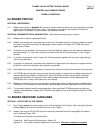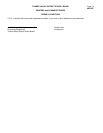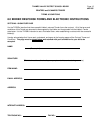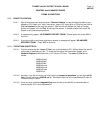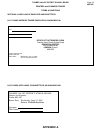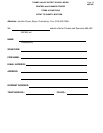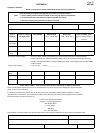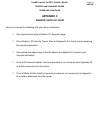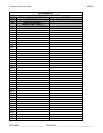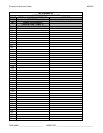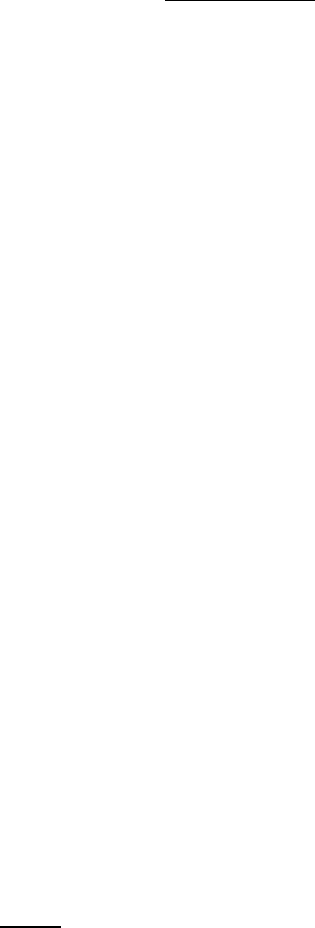
THAMES VALLEY DISTRICT SCHOOL BOARD
#05-45C
PRINTERS and SCANNERS TENDER
TERMS & CONDITIONS
Page 16
SECTION 8.2 ELECTRONIC BID INSTRUCTIONS
8.2.1 Documents are available from the TVDSB Web Site at www.tvdsb.on.ca
(click “Purchasing” tab, click
“Bids,” scroll to the end of the document, click “Proceed to inquiry/download page”). Click on the “name
of the Tender” to view documents in PDF format. Click on the “NEW” logo to download the executable files
for preparing and submitting your bid. All Tender files are available for downloading at no charge from the
TVDSB web site.
8.2.2 To use the electronic system, bidders must have the following equipment:
! Microsoft Windows, version 95 or greater
! 2.5 MB available hard drive space
! 3 ½ 1.44 MB diskette drive or CD Drive
! 3 ½ 1.44 MB diskette or CD
8.2.3 WINDOWS 95/98/ME/2000/XP USERS:
8.2.3.1 Start Windows Explorer
8.2.3.2 Download the executables from our Web Site as shown above. Open Windows Explorer, click on
“3.5" Floppy Drive or CD Drive. Double click on the setup.exe file. Follow the instructions.
8.2.3.3 The Tender files as well as Appendix D are installed into a directory called C:\LBTENDER. The
installation process also creates a submenu in the Programs group called LBTender. When the
installation process is complete, a box will appear with a “Remove Thames Valley District
School Board Tender icon”; please close this box. When the setup is complete, click close.
8.2.3.4 To begin the Tender Program: Go to Windows Explorer and click on C:\ drive, look for the
folder “lbtender” double click, choose “tender.exe file”.
8.2.4 HELP SECTION
8.2.4.1 The “Help” section may be referred to at any time while using the program.
8.2.5 To print a working copy of this Tender:
8.2.5.1 Open Windows Explorer, click on 2005045r.txt file in the C:\lbtender directory. Click File | Print.
If the following message appears, “This file is too large for Notepad to open. Would you like to
use WordPad to read this file?”, click Yes - WordPad will open.
8.2.6 Bidders must answer all questions on the Company Information Screen before you can proceed.
8.2.7 If you do not wish to bid on an item, do not
enter “NO BID”; just ignore that item and move onto the next. If
you add a bid, you must enter a price ($0.00 is not valid).
8.2.8 BID REPORT:
8.2.8.1 Use the “Bid Report” option on the menu to create a report showing your bids. If any changes
are made after printing the “Bid Report”, you must reprint the “Bid Report” before you can create
your diskette or CD.
8.2.8.2 The first page of the “Bid Report” will list any items that require answers to questions. The
diskette or CD cannot be created until the answers are entered and the “Bid Report” is generated
again.