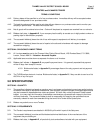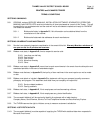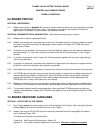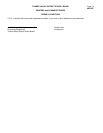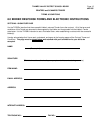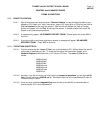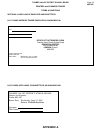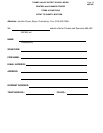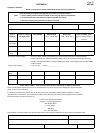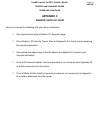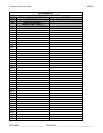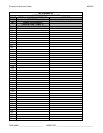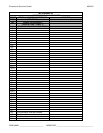THAMES VALLEY DISTRICT SCHOOL BOARD
#05-45C
PRINTERS and SCANNERS TENDER
TERMS & CONDITIONS
Page 17
8.2.9 DISKETTE CREATION:
8.2.9.1 After all bids have been entered, select “Diskette Creation” to copy the data files back to your
diskette or CD. Select your “input” (hard drive), output (3.5" floppy drive or CD drive) and click on
“O.K. to Continue”(at the top of the screen). After the files are loaded, the “Bids for Tender
Screen” will appear, click on “Exit” at the top of the screen. If diskette creation fails check Bid
Report for any unanswered questions.
8.2.9.2 A message may appear, “NO COMMENT REPORT FOUND.” Please ignore this, press “Ok” to
continue.
8.2.9.3 If you did not bid on any items requiring an answer, a message will appear "NO ANSWER
RECORDS FOUND.” Press "OK" to continue.
8.2.10 THE RETURN DISKETTE/CD:
8.2.10.1 Check to ensure that the “seven (7) files” are on the diskette or CD. Without these files we will
not be able to download your bid. To check that the seven files have been created, go to
Windows Explorer and double click on 3.5" drive or CD drive. The seven (7) files are as
follows:
2005045a.dbf
2005045g.dbf
2005045v.dbf
2005045a.mdx
2005045g.mdx
2005045v.mdx
2005045.rpt
8.2.10.2 However, if you did not bid on any items requiring “answers to questions” you will have six (6)
files. You will not have a 2005045.rpt file. If the above files are not on the diskette/CD return to
“Diskette Creation” option.
8.2.10.3 Once you have completed AppendixD.xls save this file to the disk/CD as well and check to
ensure that the “file” is on the diskette/CD.