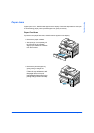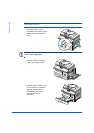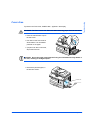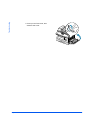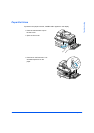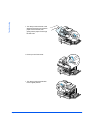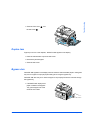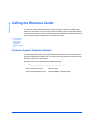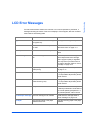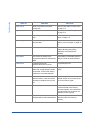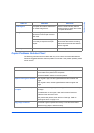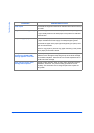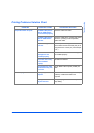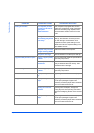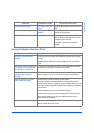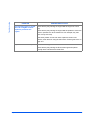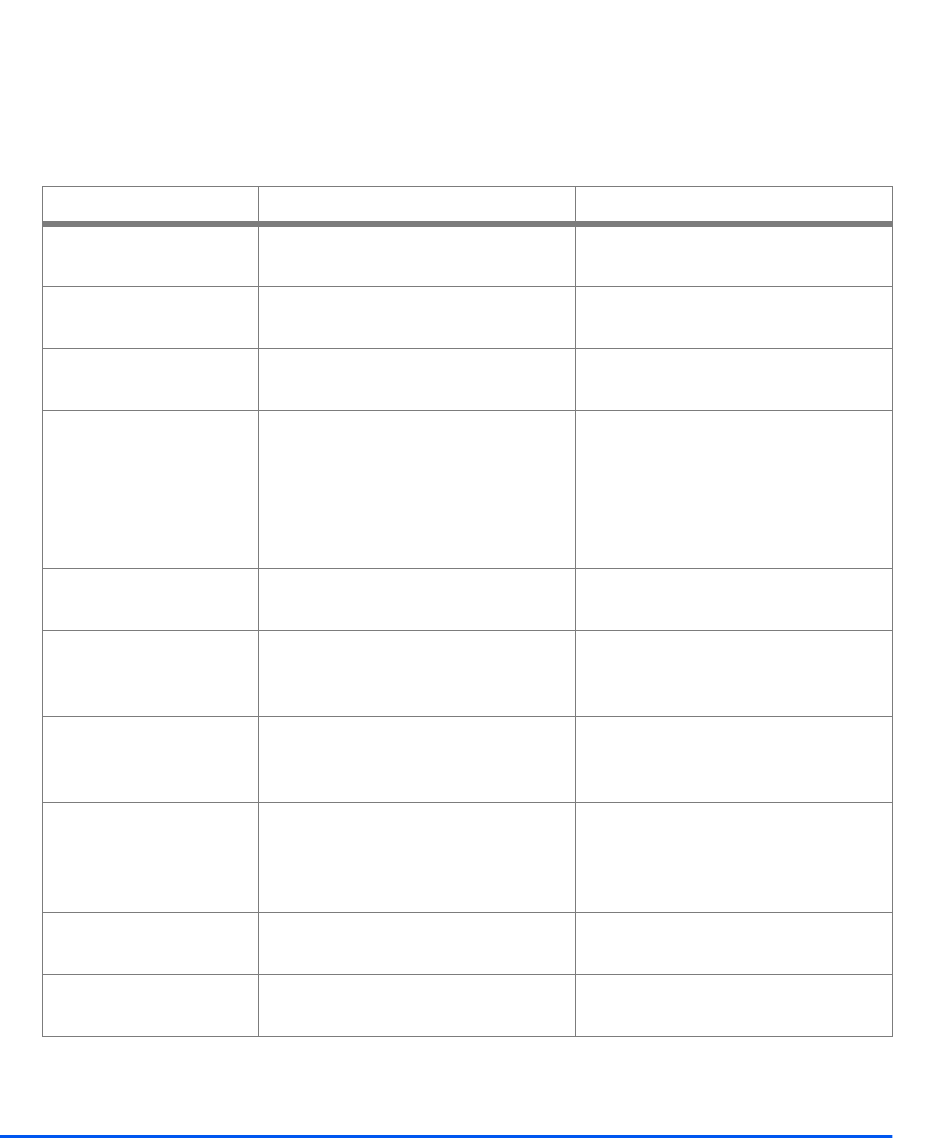
Xerox WorkCentre M15/M15i User Guide Page 11-13
Troubleshooting
LCD Error Messages
If an abnormal condition arises in the machine or an incorrect operation is performed, a
message indicating the nature of the error is displayed. If this happens, take the corrective
action listed in the following table.
DISPLAY MEANING SOLUTION
Bypass Jam The machine detects non feeding from
the bypass tray.
Load paper in the bypass tray.
Document Jam The loaded document has jammed in
the ADF.
Clear the document jam. Refer to
“Document Jams” on page 11-3
Door Open The side cover is not securely latched. Close the side cover until it locks into
place.
Drum Warning The drum cartridge is near the end of
life.
Ensure a replacement cartridge is in
stock. Replace the Drum cartridge
when copy/print quality is degraded.
This may show up as dark marks on
the edge of the page. Refer to “Drum
Cartridge” on page 10-9.
Duplex Jam Paper has jammed in the middle of 2-
sided printing.
Clear the jam. Refer to “Duplex Jam”
on page 11-11.
Fuser Error There is a problem in the fuser unit. Unplug the power cord and plug it back
in. If the problem still persists, please
call for service.
LSU Error A problem has occurred in the LSU
(Laser Scanning Unit).
Unplug the power cord and plug it back
in. If the problem still persists, please
call for service.
Overheat The printer has overheated. The machine will automatically return
to standby mode when it cools down to
the normal operating temperature. If
the problem persists, call for service.
No Developer Cartridge The toner cartridge is not installed. Install the toner cartridge. Refer to
“Toner Cartridge” on page 10-5.
No Paper The recording paper in the paper
cassette has run out.
Load the recording paper in the paper
cassette.