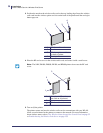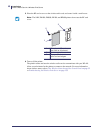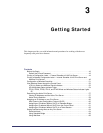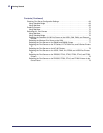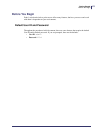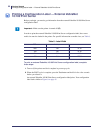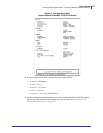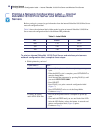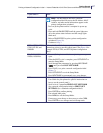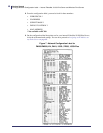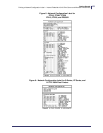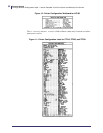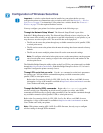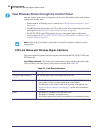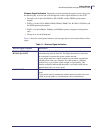Getting Started
Printing a Network Configuration Label — Internal ZebraNet 10/100 Print Server and Wireless Print Servers
46
P1043301-005 11/21/13
Printing a Network Configuration Label — Internal
ZebraNet 10/100 Print Server and Wireless Print
Servers
Before you begin, you need to get information from the internal ZebraNet 10/100 Print Server
network configuration label.
Table 9 shows the minimum label widths needed to print an internal ZebraNet 10/100 Print
Server network configuration label with different DPI printheads.
To print an internal ZebraNet 10/100 Print Server and wireless print servers
network configuration label, complete these steps:
1. Which printer do you have?
Table 9 • Label Width
DPI Inches MM
600 1.25 31.75
300 2.50 63.50
200 3.69 93.73
If you have a… Then…
ZM400 and ZM600 a. Turn on (I) the printer and let it complete its power-up
cycle.
b. When the POST cycle is complete, press SETUP/EXIT to
enter the Setup Mode.
c. Scroll through the parameters by pressing PLUS (+) until
you reach LIST NETWORK.
d. Press SELECT.
e. Press PLUS (+) to print a network configuration label
(Figure 7).
f. Press SETUP/EXIT twice to exit the Setup Mode.
g. Continue to step 2.
G-Series, ZP Series,
and LP/TLP 2824 Plus
a. Turn on (I) the printer and let it complete its power-up
cycle.
b. Press and hold FEED until you see one flash of the LED.
c. After the LED flashes, release the button. A network and
printer configuration label (Figure 9) prints.
d. Continue to step 2.