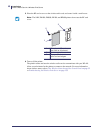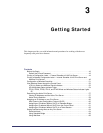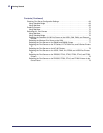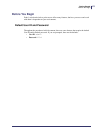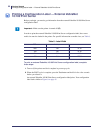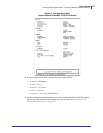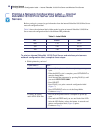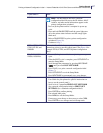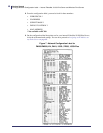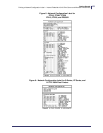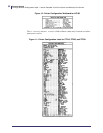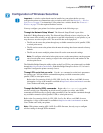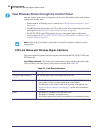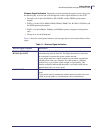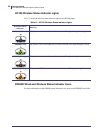47
Getting Started
Printing a Network Configuration Label — Internal ZebraNet 10/100 Print Server and Wireless Print Servers
11/21/13 P1043301-005
HC100
Note • The HC100 does not have a network
configuration label. However, the IP Address, MAC
Address, and other useful information appear on the
printer configuration wristband.
a. Turn on (I) the printer and let it complete its power-up
cycle.
b. Press and hold PAUSE/FEED until the green lights turn
off on the printer status indicator and the orange lights
blink once.
c. Release PAUSE/FEED to print a printer configuration
wristband (Figure 10).
d. Continue to step 2.
ZT210, ZT220, ZT230,
ZT410, ZT420, and
ZD500R
Refer to the User Guide for your printer for specific
instructions on how to use the control panel. (See Figure 9 for
a sample ZT210, ZT220, and ZT230 printer configuration
label.)
Xi4, PAX4, 105SL,
ZE500, 105SLPlus
a. Turn on (I) the printer and let it complete its power-up
cycle.
b. When the POST cycle is complete, press SETUP/EXIT to
enter the Setup Mode.
c. Scroll through the parameters by pressing NEXT/SAVE
(
) until you reach LIST NETWORK.
d. Press PLUS (+) to print a network configuration label
(Figure 7).
e. Press SETUP/EXIT to exit the Setup Mode.
f. Press NEXT/SAVE to permanently save your changes.
S4M
a. From the control panel, enter Setup Mode. (Refer to the
User Guide for your printer for specific instructions on
how to use the control panel.)
b. Scroll to level 3 parameter PRINT OUT NETWORK
(for a network configuration label) or PRINT OUT
SETTINGS (for a standard configuration label).
c. Press ENTER to confirm printing.
The selected label prints.
d. Press MENU to exit the Setup Mode.
e. If necessary, press the up or down arrow to select YES.
f. Press ENTER to save changes and exit Setup mode.
If you have a… Then…