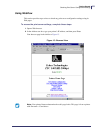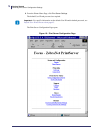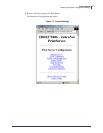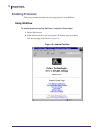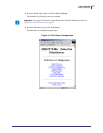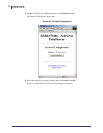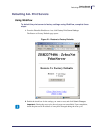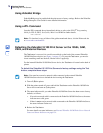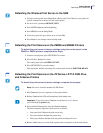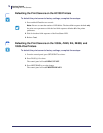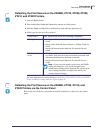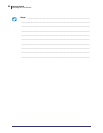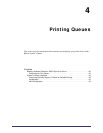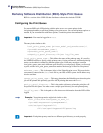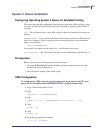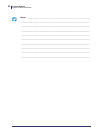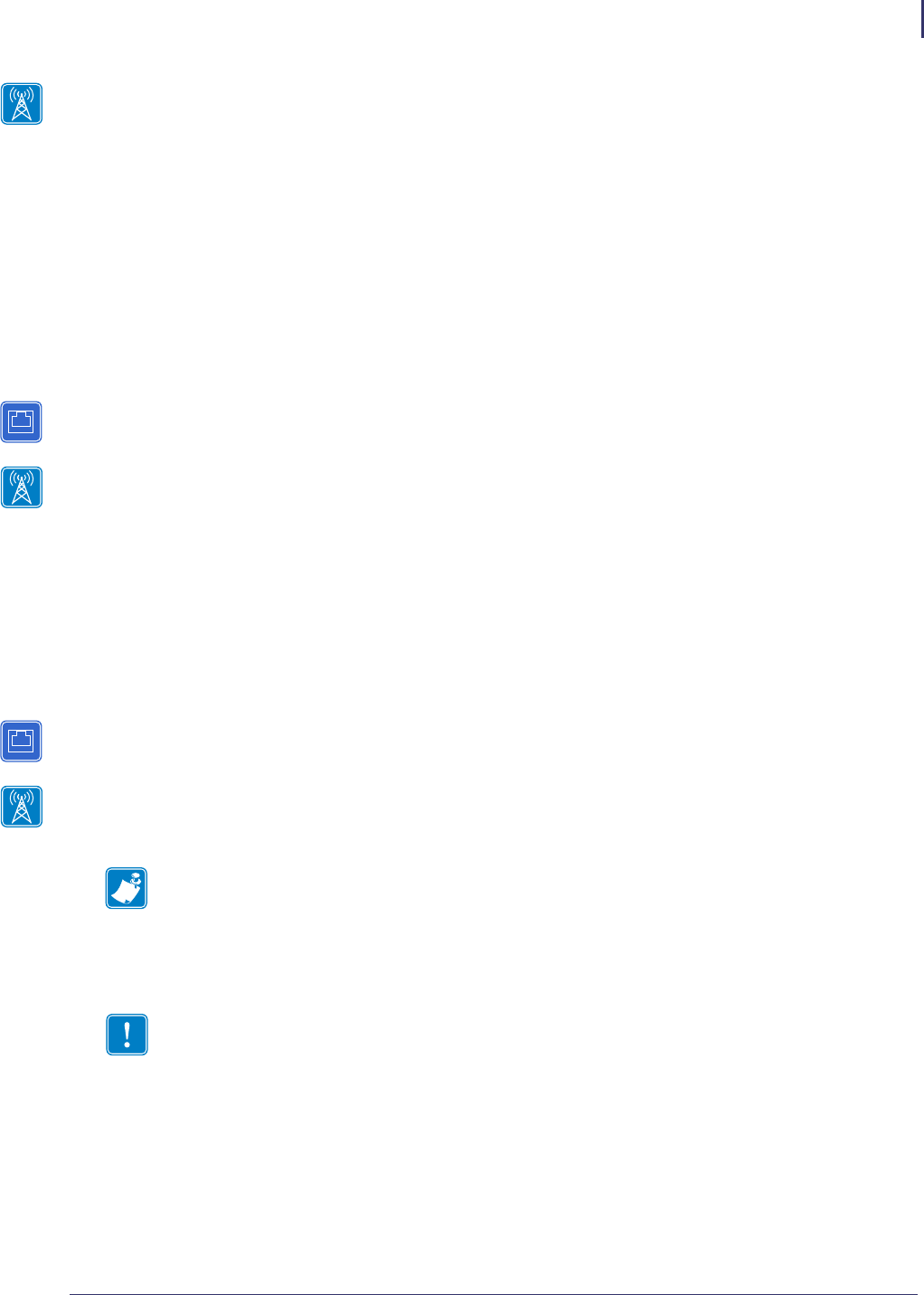
77
Getting Started
Defaulting ALL Print Servers
11/21/13 P1043301-005
Defaulting the Wireless Print Server on the S4M
1. From the control panel, enter Setup Mode. (Refer to the User Guide for your printer for
specific instructions on how to use the control panel.)
2. Scroll to level 3 parameter DEFAULT NET.
3. Press ENTER twice to confirm defaulting.
4. Press MENU to exit the Setup Mode.
5. If necessary, press the up or down arrow to select Yes.
6. Press Enter to save changes and exit Setup mode.
Defaulting the Print Servers on the ZM400 and ZM600 Printers
To default the print server to factory settings using the control panel on the
ZM400 or ZM600 printers, complete these steps:
1. From the control panel, press SETUP/EXIT two times.
2. Press PLUS (+ button) five times.
The control panel will read DEFAULT NET.
3. Press SETUP/EXIT to save the change.
After the printer defaults all settings, the control panel will show PRINTER READY.
Defaulting the Print Servers on the ZP Series, LP/TLP 2824 Plus,
and G-Series Printers
To default the print server to factory settings, complete these steps:
1. Hold Feed until you see a sequence of four green flashes.
2. Release Feed and the LED will immediately flash amber once.
3. Press and hold Feed again to enter the Default submenu.
The flash sequences represent various devices to default:
• One green flash: Defaults the print server only
• Two green flashes: Defaults the printer only
• Three green flashes: Defaults both, the printer and the print server
4. Release Feed when you see the flash sequence that corresponds to the desired default.
Note • Be sure to count the number of LED flashes.
Important • If you do not press Feed the second time (in step 3 below),
you will default the printer only.