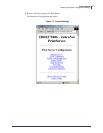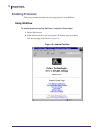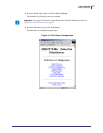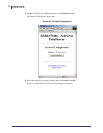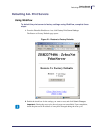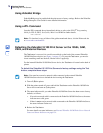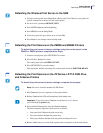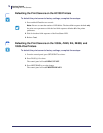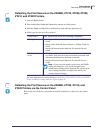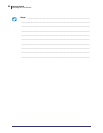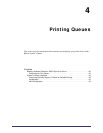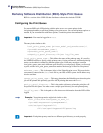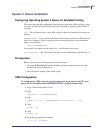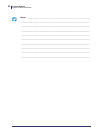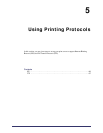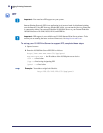79
Getting Started
Defaulting ALL Print Servers
11/21/13 P1043301-005
Defaulting the Print Servers on the ZD500R, ZT210, ZT220, ZT230,
ZT410, and ZT420 Printers
1. Turn off (O) the printer.
2. Press and hold the Pause and Cancel keys and turn on (l) the printer.
3. Hold the Pause and Cancel keys until the first status indicator light turns off.
4. Which type of print server do you have?
For more information on status indicators, see ZT210, ZT220, ZT230, ZT410, and ZT420
Wired and Wireless Status Indicator Lights on page 55.
Defaulting the Print Servers on the ZD500R, ZT230, ZT410, and
ZT420 Printers via the Control Panel
Refer to the User Guide for your printer for specific instructions on how to use the control
panel.
If you have a… Then, you will see one of the following conditions…
Wired print server a. Steady green Network status indicator: A 100Base-T link was
found.
b. Steady yellow Network status indicator: A 10Base-T link was
found.
c. Steady red Network status indicator: No network link was
found.
Wireless print
server
a. Steady green Network status indicator: A wireless network
was found. Your print server has successfully associated with
and been authenticated by the wireless network.
b. Steady red Network status indicator: No network link was
found.
Note • If you reset your wireless print server, the ESSID
setting will change to “125” and all encryption and
authentication settings will be disabled. The wireless print
server settings should be reconfigured to match your
wireless network settings.