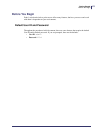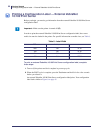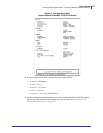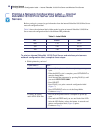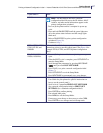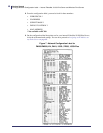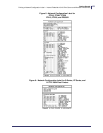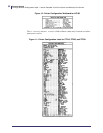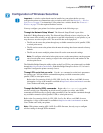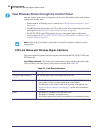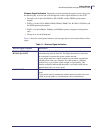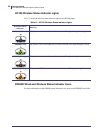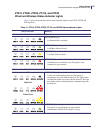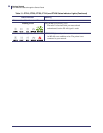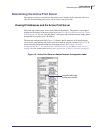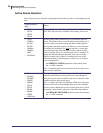51
Getting Started
Configuration of Wireless Securities
11/21/13 P1043301-005
Configuration of Wireless Securities
You may configure your printer for wireless operation in the following ways:
Through the Network Setup Wizard. The Network Setup Wizard is part of the
ZebraNet™ Bridge Enterprise utility. The Network Setup Wizard writes a script for you. On
the last screen of the wizard, you may choose to send the script directly to your printer, or you
may choose to save the script to a file. The saved file has several purposes:
• The file can be sent to the printer through any available connection (serial, parallel, USB,
or wired print server).
• The file can be resent to the printer after the network settings have been restored to factory
defaults.
• The file can be sent to multiple printers that will use the same network settings.
The ZebraNet Bridge Enterprise utility resides on the User CD for your printer and is available
through http://www.zebra.com/software. ZebraNet Bridge Enterprise version 1.2.5 or later is
required to configure the printer correctly for use.
Through ZPL script that you write. Use the ^WX command to set the basic parameters
for security type. You can send the command through any available connection (serial,
parallel, USB, or wired print server).
Refer to the Programming Guide for ZPL, ZBI, Set-Get-Do, Mirror, and WML for more
information. A copy of the manual is available at http://www.zebra.com/manuals or on the
User CD that came with your printer.
Through Set/Get/Do (SGD) commands. Begin with wlan.security to set the
wireless security type. Depending on which security type that you select, other SGD
commands will be necessary to specify other parameters. You can send the commands through
any available connection (serial, parallel, USB, or wired print server).
Refer to the Programming Guide for ZPL, ZBI, Set-Get-Do, Mirror, and WML for more
information. A copy of the manual is available at http://www.zebra.com/manuals or on the
User CD that came with your printer.
Important • A wireless option board must be installed on your printer before you can
configure the printer to communicate using a wireless radio card. See Hardware — Wireless
Print Servers on page 23 to determine if your printer has a wireless board. See Firmware —
Wireless on page 27 for the required firmware version.
Note • To configure wired and wireless print servers on the same printer, run the program
once for each print server, creating a script for the wired print server and another for the
wireless print server.
Note • With printers running APL-I, APL-D, or EPL firmware, the only way to configure
wireless settings is through SGD commands.