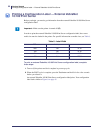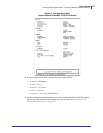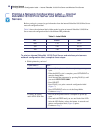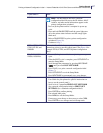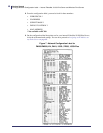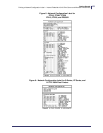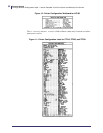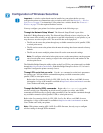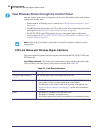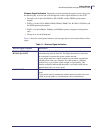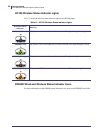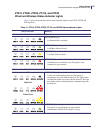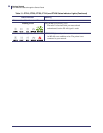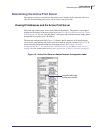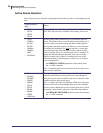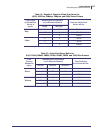Getting Started
View Wireless Status through the Control Panel
52
P1043301-005 11/21/13
View Wireless Status through the Control Panel
After the wireless print server is configured, you may view the wireless status on the printer’s
control panel in many cases.
• Printers with an LCD display text or symbols (see LCD Link Status and Wireless Signal
Indicators).
• The HC100 printer does not have an LCD, so the wireless status is indicated by the control
panel lights (see HC100 Wireless Status Indicator Lights on page 54).
• The ZT210, ZT220, and ZT230 printers also use control panel lights to indicate the
wireless status (see ZT210, ZT220, ZT230, ZT410, and ZT420 Wired and Wireless Status
Indicator Lights on page 55).
LCD Link Status and Wireless Signal Indicators
This section applies to printers and print engines other than the HC100, ZT210, ZT220, and
ZT230 printers.
Link Status Indicator The wireless link status indicator appears at the bottom left of the
LCD, providing a real-time display of the printer’s network status (Table 10).
Note • Refer to the User Guide for your printer for specific instructions on how to use the
control panel.
Table 10 • Link Status Indicators
Status Indicator Meaning
cycling through characters
. o O
The wireless radio card is associated with the WLAN.
underscore
_
• The wireless radio card is not associated with the WLAN. Verify that
your printer’s wireless settings match those of the WLAN.
• The firmware on the wireless radio card may need to be updated. See
Supported Wireless Radio Cards on page 17 for the required firmware
versions.
blank
• The printer is checking for a wired print server.
• The printer is running a wired print server.
• The wireless print server board is not installed or not installed correctly.