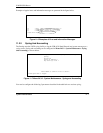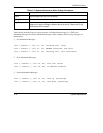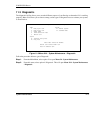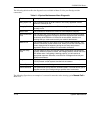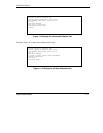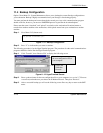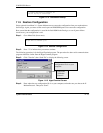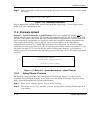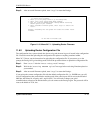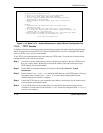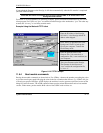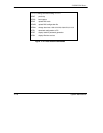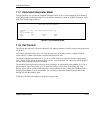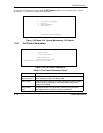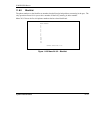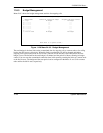P100IH ISDN Router
System Maintenance 11-15
Step 3.
After successful firmware upload, enter “
atgo
” to restart the Prestige.
Figure 11-18 Menu 24.7.1 - Uploading Router Firmware
11.6.2 Uploading Router Configuration File
The configuration data, system-related data, the error log and the trace log are all stored in the configuration
file. Please be aware that uploading the configuration file replaces everything contained within.
Menu 24.7.2 shows you the instructions for uploading the configuration file. If you answer yes to the
prompt, the Prestige will go into debug mode. Follow the procedure below to upload the configuration file:
Step 1.
Enter “
atur3
” after the “
Enter Debug Mode
” message.
Step 2.
Wait for the “
Starting XMODEM upload
” message before activating Xmodem upload on
your terminal.
Step 3.
After successful firmware upload, enter “
atgo
” to restart the Prestige.
If you replace the current configuration file with the default configuration file, i.e., P100IH.rom, you will
lose all configurations that you had before and the speed of the console port will be reset to the default of
9600 bps with 8 data bit, no parity and 1 stop bit (8n1). You will need to change your serial
communications software to the default before you can connect to the Prestige again. The password will be
reset to the default of 1234, also.
Menu 24.7.1 -- System Maintenance - Upload Router Firmware
To upload router firmware:
1. Enter "y" at the prompt below to go into debug mode.
2. Enter "atur" after "Enter Debug Mode" message.
3. Wait for "Starting XMODEM upload" message before activating
Xmodem upload on your terminal.
4. After successful firmware upload, enter "atgo" to restart the
router.
Warning: Proceeding with the upload will erase the current router
firmware.
Do You Wish To Proceed:(Y/N)