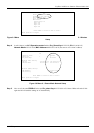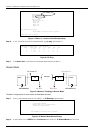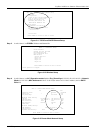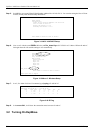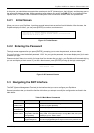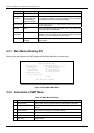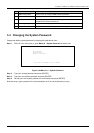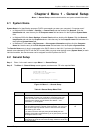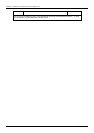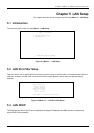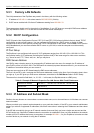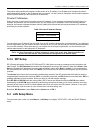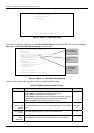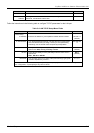ExpWave 240B Secure Outdoor Ethernet Radio Link
General Setup 4-1
Chapter 4 Menu 1 - General Setup
Menu 1 - General Setup contains administrative and system-related information.
4.1 System Name
System Name is for identification purposes. ZyXEL recommends you enter your computer’s “Computer name”.
• In Windows 95/98 click Start -> Settings -> Control Panel and then double-click Network. Click the
Identification tab, note the entry for the Computer name field and enter it in the ExpWave System Name
field.
• In Windows 2000 click Start->Settings->Control Panel and then double-click System. Click the Network
Identification tab and then the Properties button. Note the entry for the Computer name field and enter it in
the ExpWave System Name field.
• In Windows XP, click start -> My Computer -> View system information and then click the Computer
Name tab. Note the entry in the Full computer name field and enter it as the ExpWave System Name.
The Domain Name entry is what is propagated to the DHCP clients on the LAN. If you leave this field blank, the
domain name obtained by DHCP from the ISP is used. While you must enter the host name (System Name) on each
individual machine, the domain name can be assigned from the ExpWave via DHCP.
4.2 General Setup
Step 1. Enter 1 in the main menu to open Menu 1 — General Setup.
Step 2. The Menu 1 - General Setup screen appears, as shown next. Fill in the required fields.
Figure 4-1 Menu 1 — General Setup
Table 4-1 General Setup Menu Field
FIELD DESCRIPTION EXAMPLE
System Name Choose a descriptive name for identification purposes. It is
recommended you enter your computer’s “Computer name” (see
section 0) in this field. This name can be up to 30 alphanumeric
characters long. Spaces are not allowed, but dashes “-” and
underscores "_" are accepted.
240B-AP
Domain Name Enter the domain name (if you know it) here. If you leave this field
blank, the ISP may assign a domain name via DHCP. You can go to
menu 24.8 and type "sys domain name" to see the current domain
name used by your router.
If you want to clear this field just press [SPACE BAR] and then
[ENTER]. The domain name entered by you is given priority over the
ISP assigned domain name.
ap-n.lab.ZyXEL.com
.tw
IP Routing
Press [SPACE BAR] and then [ENTER] to select Router or Bridge.
Select Bridge to set AP and AC work as bridge ,Router to set AP and
AC work as bridge
Menu 1 - General Setup
System Name= 240B-AP
Domain Name= ap-n.lab.ZyXEL.com.tw
IP Routing = Router Mode
Press ENTER to Confirm or ESC to Cancel: