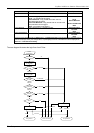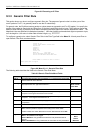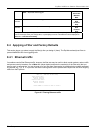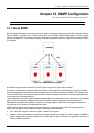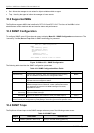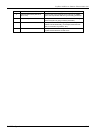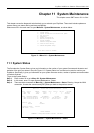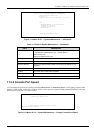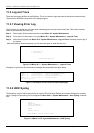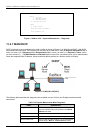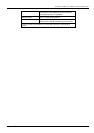ExpWave 240B Secure Outdoor Ethernet Radio Link
System Maintenance 11-1
Chapter 11 System Maintenance
This chapter covers SMT menus 24.1 to 24.4.
This chapter covers the diagnostic tools that help you to maintain your ExpWave. These tools include updates on
system status, port status and log and trace capabilities.
Select menu 24 in the main menu to open Menu 24 - System Maintenance, as shown below.
Figure 11-1 Menu 24 — System Maintenance
11.1 System Status
The first selection, System Status, gives you information on the version of your system firmware and the status and
statistics of the ports, as shown in the next Figure 11-2. System Status is a tool that can be used to monitor your
ExpWave. Specifically, it gives you information on your system firmware version, number of packets sent and number
of packets received.
To get to the System Status:
Step 1. Enter number 24 to go to Menu 24 - System Maintenance.
Step 2. In this menu, enter 1 to open System Maintenance - Status.
Step 3. There are three commands in Menu 24.1 - System Maintenance - Status. Entering 1 drops the WAN
connection, 9 resets the counters and [ESC] takes you back to the previous screen.
Figure 11-2 Menu 24.1 - System Maintenance - Status
Menu 24 - System Maintenance
1. System Status
2. System Information and Console Port Speed
3. Log and Trace
4. Diagnostic
5. Backup Configuration
6. Restore Configuration
7. Upload Firmware
8. Command Interpreter Mode
10. Time and Date Setting
11. Remote Management Setup
Enter Menu Selection Number:
Menu 24.1 - Router Mode System Maintenance - Status
Port Status TxPkts RxPkts Cols Tx B/s Rx B/s Up Time
LAN Down 31421 27241 0 0 0 0:00:00
WAN 11M 46054 64321 0 0 0 8:29:46
Port Ethernet Address IP Address IP Mask DHCP
LAN 00:02:CF:95:18:51 192.168.80.217 255.255.255.0 None
WAN 00:02:CF:95:18:52 127.1.0.1 255.255.255.0 None
Station AC1 AC2
Active Disable
System up Time: 8:32:30
CPU Load: 1.13%
Press Command:
COMMANDS: 1-Drop WAN 9-Reset Counters ESC-Exit