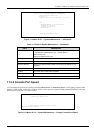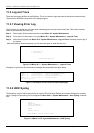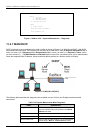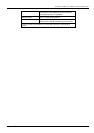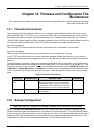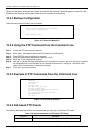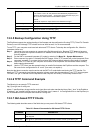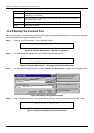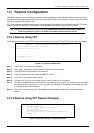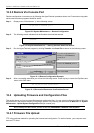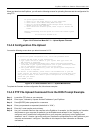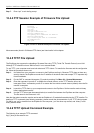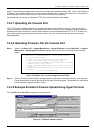ExpWave 240B Secure Outdoor Ethernet Radio Link
12-2 Firmware & Configuration File Maintenance
Please note that terms “download” and “upload” are relative to the computer. Download means to transfer from the
ExpWave to the computer, while upload means from your computer to the ExpWave.
12.2.1 Backup Configuration
Follow the instructions as shown in the next screen.
Figure 12-1 Telnet into Menu 24.5
12.2.2 Using the FTP Command from the Command Line
Step 1. Launch the FTP client on your computer.
Step 2. Enter “open”, followed by a space and the IP address of your ExpWave.
Step 3. Press [ENTER] when prompted for a username.
Step 4. Enter your password as requested (the default is “1234”).
Step 5. Enter “bin” to set transfer mode to binary.
Step 6. Use “get” to transfer files from the ExpWave to the computer, for example, “get rom-0 config.rom” transfers
the configuration file on the ExpWave to your computer and renames it “config.rom”. See earlier in this
chapter for more information on filename conventions.
Step 7. Enter “quit” to exit the ftp prompt.
12.2.3 Example of FTP Commands from the Command Line
Figure 12-2 FTP Session Example
12.2.4 GUI-based FTP Clients
The following table describes some of the commands that you may see in GUI-based FTP clients.
Table 12-2 General Commands for GUI-based FTP Clients
command Description
Host Address Enter the address of the host server.
331 Enter PASS command
Password:
230 Logged in
ftp> bin
200 Type I OK
ftp> get rom-0 zyxel.rom
200 Port command okay
150 Opening data connection for STOR ras
226 File received OK
ftp: 16384 bytes sent in 1.10Seconds
297.89Kbytes/sec.
ftp> quit
Menu 24.5 - System Maintenance - Backup Configuration
Ready to backup Configuration via Xmodem.
Do you want to continue (y/n):
Press ENTER to Exit: