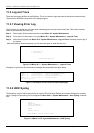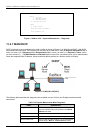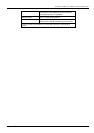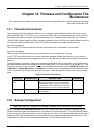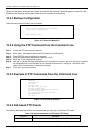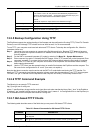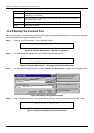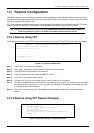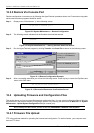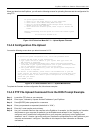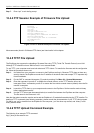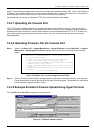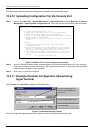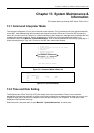ExpWave 240B Secure Outdoor Ethernet Radio Link
12-4 Firmware & Configuration File Maintenance
computer.
Local File Enter the path and name of the firmware file (*.bin extension) or configuration file (*.rom
extension) on your computer.
Remote File This is the filename on the ExpWave. The filename for the firmware is “ras” and for the
configuration file, is “rom-0”.
Binary Transfer the file in binary mode.
Abort Stop transfer of the file.
12.2.8 Backup Via Console Port
Back up configuration via console port by following the HyperTerminal procedure shown next. Procedures using other
serial communications programs should be similar.
Step 1. Display menu 24.5 and enter “y” at the following screen.
Figure 12-3 System Maintenance — Backup Configuration
Step 2. The following screen indicates that the Xmodem download has started.
Figure 12-4 System Maintenance — Starting Xmodem Download Screen
Step 3. Run the HyperTerminal program by clicking Transfer, then Receive File as shown in the following screen.
Figure 12-5 Backup Configuration Example
Step 4. After a successful backup you will see the following screen. Press any key to return to the SMT menu.
Figure 12-6 Successful Backup Confirmation Screen
** Backup Configuration completed. OK.
### Hit any key to continue.###
Ready to backup Configuration via Xmodem.
Do you want to continue (y/n):
You can enter ctrl-x to terminate operation any
time.
Starting XMODEM download...
Type a location for storing the
configuration file or click
Browse to look for one.
Choose the Xmodem protocol.
Then click Receive.