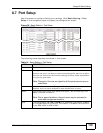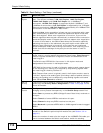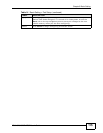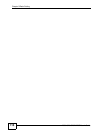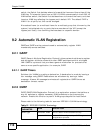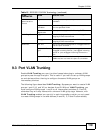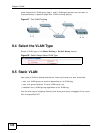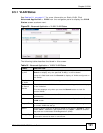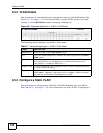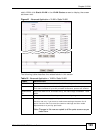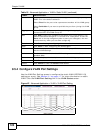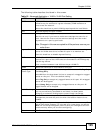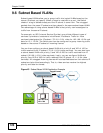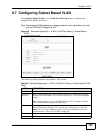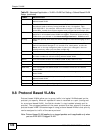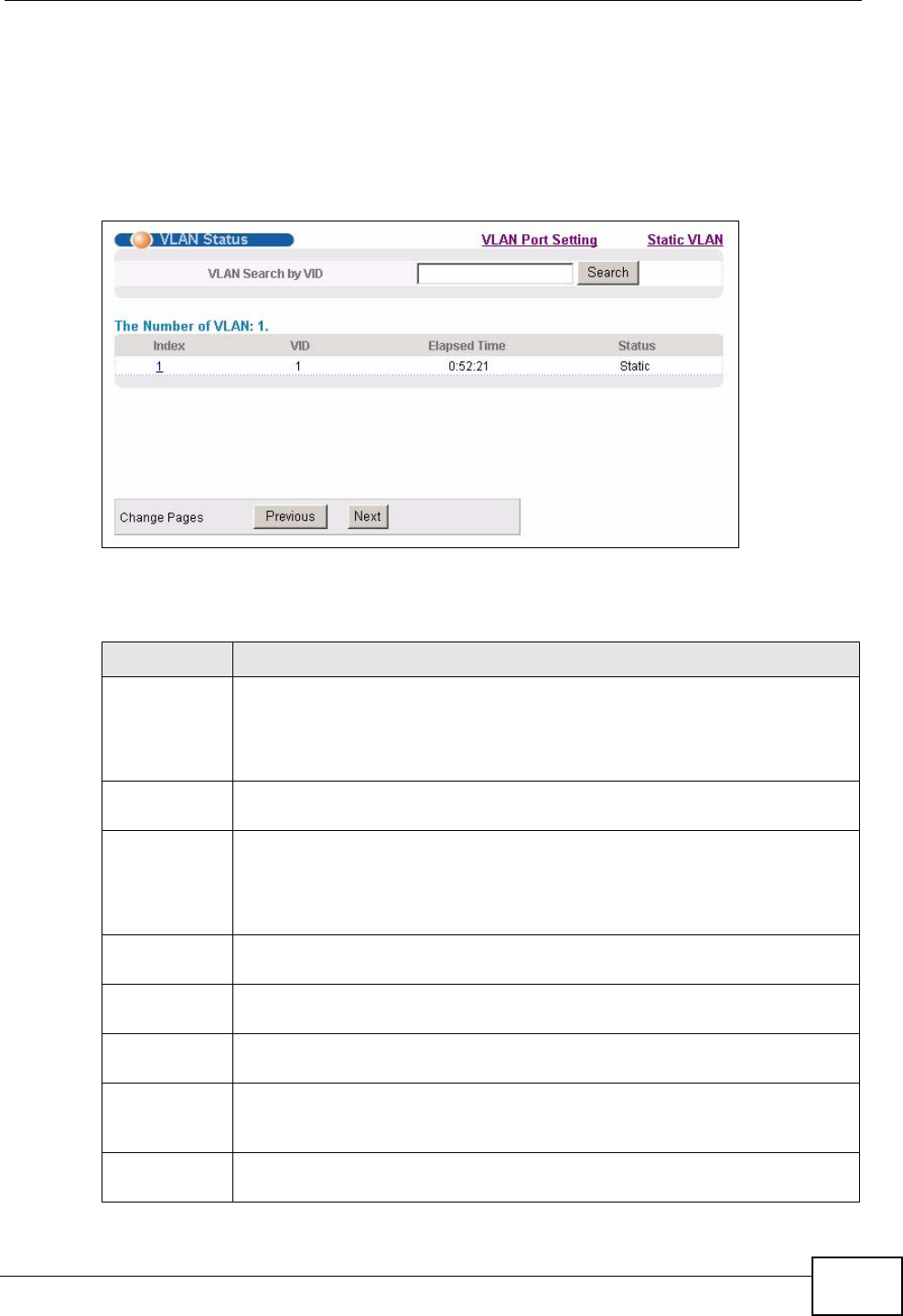
Chapter 9 VLAN
XGS-4526/4528F/4728F User’s Guide
121
9.5.1 VLAN Status
See Section 9.1 on page 117 for more information on Static VLAN. Click
Advanced Application > VLAN from the navigation panel to display the VLAN
Status screen as shown next.
Figure 39 Advanced Application > VLAN: VLAN Status
The following table describes the labels in this screen.
Table 16 Advanced Application > VLAN: VLAN Status
LABEL DESCRIPTION
VLAN Search
by VID
Enter an existing VLAN ID number(s) (separated by a comma) and click
Search to display only the specified VLAN(s) in the list below.
Leave this field blank and click Search to display all VLANs configured on
the Switch.
The Number
of VLAN
This is the number of VLANs configured on the Switch.
The Number
of Search
Results
This is the number of VLANs that match the searching criteria and display
in the list below.
This field displays only when you use the Search button to look for
certain VLANs.
Index This is the VLAN index number. Click on an index number to view more
VLAN details.
VID This is the VLAN identification number that was configured in the Static
VLAN screen.
Elapsed Time This field shows how long it has been since a normal VLAN was registered
or a static VLAN was set up.
Status This field shows how this VLAN was added to the Switch; dynamic - using
GVRP, static - added as a permanent entry or other - added in another
way such as via Multicast VLAN Registration (MVR).
Change Pages Click Previous or Next to show the previous/next screen if all status
information cannot be seen in one screen.