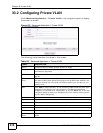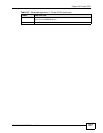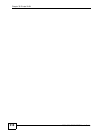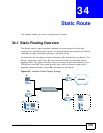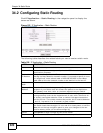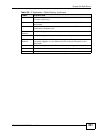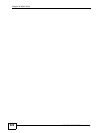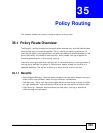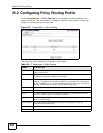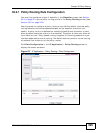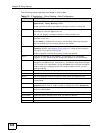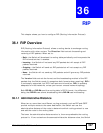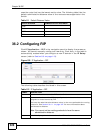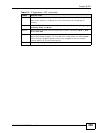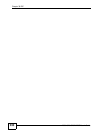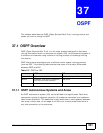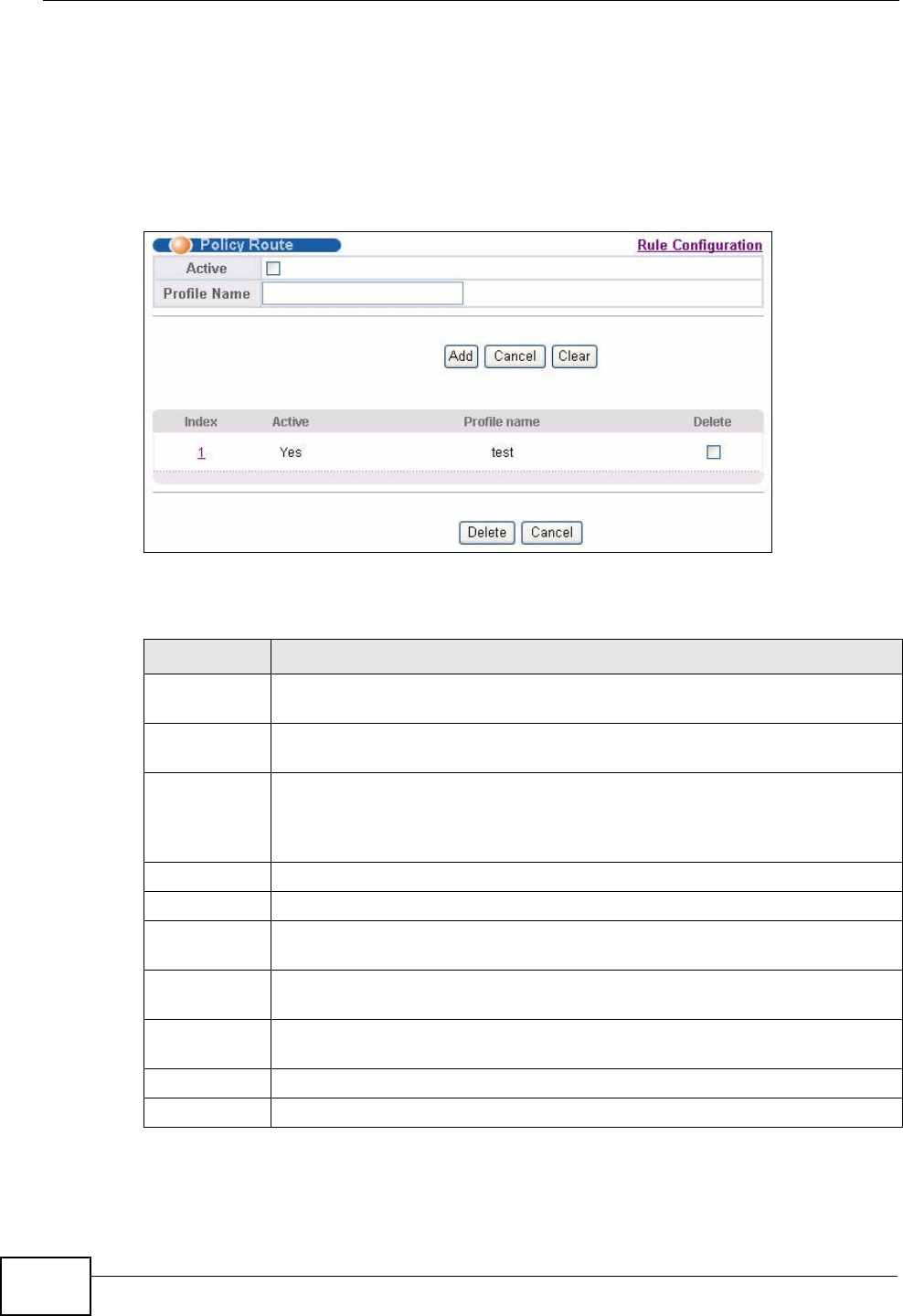
Chapter 35 Policy Routing
XGS-4526/4528F/4728F User’s Guide
324
35.2 Configuring Policy Routing Profile
Click IP Application > Policy Routing in the navigation panel to display the
screen as shown. Use this screen to configure a policy routing profile, which can
consist of multiple policy routing rules.
Figure 156 IP Application > Policy Routing
The following table describes the labels in this screen.
Table 109 IP Application > Policy Routing
LABEL DESCRIPTION
Active This field allows you to activate/deactivate this policy routing profile and
rules in the profile.
Profile Name Enter a descriptive name (up to 32 printable ASCII characters) for
identification purposes. Spaces are allowed.
Add Click Add to insert a new policy routing profile to the Switch’s run-time
memory. The Switch loses these changes if it is turned off or loses power,
so use the Save link on the top navigation panel to save your changes to
the non-volatile memory when you are done configuring.
Cancel Click Cancel to begin configuring this screen afresh.
Clear Click Clear to set the above fields back to the factory defaults.
Index This field displays the index number of the policy routing profile. Click a
number to edit the policy routing profile entry.
Active This field displays Yes when the policy routing profile is activated and No
when it is deactivated.
Profile Name This field displays the descriptive name for this profile. This is for
identification purposes only.
Delete Click Delete to remove the selected entry from the summary table.
Cancel Click Cancel to clear the Delete check boxes.