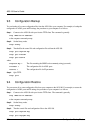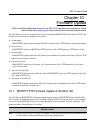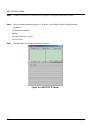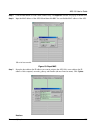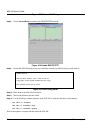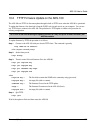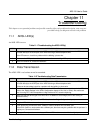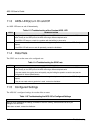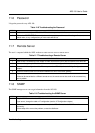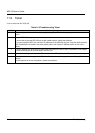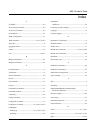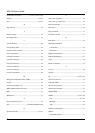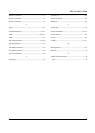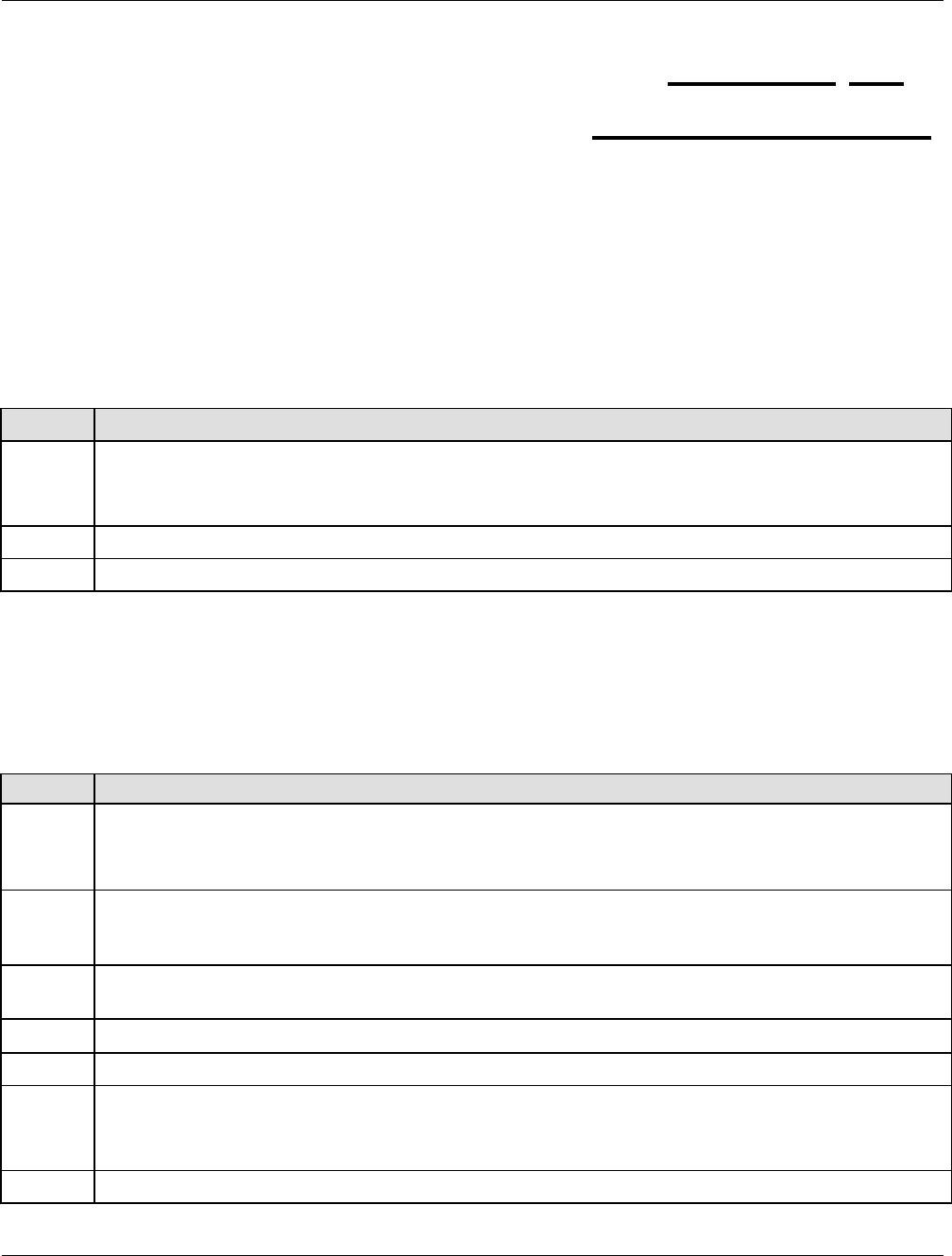
AES-100 User’s Guide
Troubleshooting 11-1
Chapter 11
Troubleshooting
This chapter covers potential problems and possible remedies. After each problem description, some steps are
provided to help you diagnose and solve the problem.
11.1 ADSL LED(s)
An ADSL LED is not on.
Table 11-1 Troubleshooting the ADSL LED(s)
STEPS CORRECTIVE ACTION
1 Unplug the phone wire coming from the USER port of the AES-100 and connect the user’s ADSL modem
or router directly to the USER port of the AES-100 using a different telephone wire.
If the LED turns on, check for a problem with the building’s phone wire.
2 Make sure the ADSL port is enabled (refer to the section on enabling ADSL ports).
3 If the LED remains off, contact the distributor.
11.2 Data Transmission
The ADSL LED is on, but data can not be transmitted.
Table 11-2 Troubleshooting Data Transmission
STEPS CORRECTIVE ACTION
1 Unplug the phone wire coming from the USER port of the AES-100 and connect the user’s ADSL modem
or router directly to the USER port of the AES-100 using a different telephone wire.
If data can be transmitted, check for a problem with the building’s phone wire.
2 Check to see that the VPI/VCI settings in the user’s ADSL modem or router match those in the AES-100
(refer to the Default Settings in the ADSL Configuration chapter of this User’s Guide). Also make sure
that it is using RFC-1483 encapsulation, bridge mode and LLC- based multiplexing.
3 Make sure that the device type of the AES-100’s IP address is set to bridge (refer to the Setting IP
Address section).
4 Check the VLAN configuration of the AES-100 (refer to the Bridge Configuration chapter).
5 Ping the AES-100 from the user’s computer.
6 If you cannot ping, connect the ADSL modem or router to another AES-100 ADSL port.
If the ADSL modem or router works with a different port, then there may be a problem with the port user’s
original port. Contact the distributor.
7 If using a different port does not work, try a different ADSL modem or router with the original port.