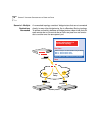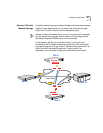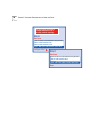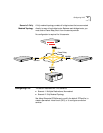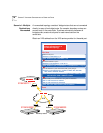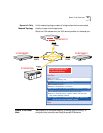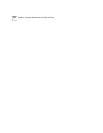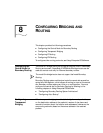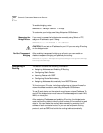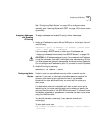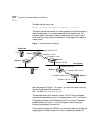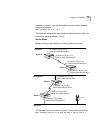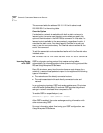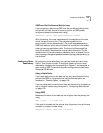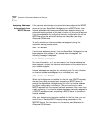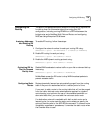102 CHAPTER 8: CONFIGURING BRIDGING AND ROUTING
To enable bridging, enter:
SETDefault -BRidge CONTrol = Bridge
To customize your bridge, see Using Enterprise OS Software.
Managing the
Bridge/Router
If you want to access the bridge/router remotely using Telnet or FTP,
assign an IP address to port 0 using:
SETDefault !0 -IP NETaddr = <IP address>
CAUTION: Do not set an IP address for port 0 if you are using IP routing
on the bridge/router.
Per-Port Transparent
Bridging
After enabling transparent bridging on all ports, you can enable or
disable transparent bridging on specified ports using:
SETDefault !<port> -BRidge TransparentBRidge = TransparentBRidge |
NoTransparentBRidge
Configuring IP
Routing
This section contains the following information:
■ Assigning Addresses and Enabling IP Routing
■ Configuring Static Routes
■ Learning Routes with OSPF
■ Configuring Route Redundancy
■ Assigning Addresses Automatically from BOOTP Servers
To fine-tune your IP router, including configuring an Internet firewall or
network address translation, see Using Enterprise OS Software.
To use IP, each device on the network must have a unique IP address. To
route IP, the bridge/router must have an IP addess assigned to each LAN,
WAN, or virtual port.
After assigning IP addresses and enabling IP routing, the bridge/router
must use a routing table to identify other routers on the network to send
data to. You can create the routing table manually by entering the IP
address of each connected router, or you can use a dynamic routing
protocol, such as OSPF, that builds the routing table automatically.