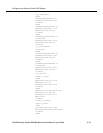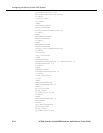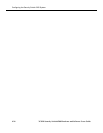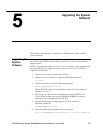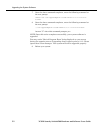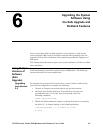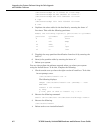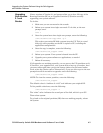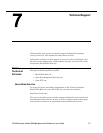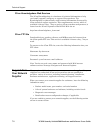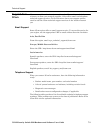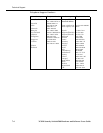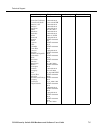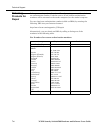3COM Security Switch 6200 Hardware and Software Users Guide 6-3
Upgrading the System Software Using the Safe Upgrade
and Rollback Features
Upgrading
from Version
2.1 and
Greater
Newer versions of Version 2.1 and greater allow you to do a full copy of the
Running Partition (RP) to an Upgrade Partition (UP) before actually
upgrading your system software.
To do this:
1. Make sure you are connected to the console.
2. Reboot your system into single user mode. To do this, at the root
prompt, enter:
init 1
3. Once the system boots into single user prompt, enter the following:
/usr/os/sbin/cos-copy-dist -p 2
This copies your entire RP disk contents into the UP. This is a total
disk copy and everything on the RP is copied to UP, including the
application configurations.
4. Once the copy is complete, enter the following:
/usr/os/bin/cos_toggle other
5. Reboot your system. Your system is booted into the UP.
6. Upgrade your system software or applications, as needed.
7. Reboot if necessary.
If all upgrades are working normally, you are now on the UP (partition set 2).
If, however, your upgrades fail, your system fails to boot up, or crashes, then
you must reboot and when you get the bootup choices for the kernel under
Grub, select the Chains option. Alternatively, if you are able to get to the root
prompt but still do not want to upgrade, enter the following:
/usr/os/bin/cos_toggle other
NOTE: To view the current partition, enter the following:
/usr/os/bin/cos_toggle
The default value is “/vmlinuz-2.4.18-5” and indicates your original RP.
To list possible selections, enter the following:
/usr/os/bin/cos_toggle -l
The “other” value indicates the second part of the disk, which is your UP.
Then reboot system.
To go back to the original partition (RP) that was working properly, reboot
the system.