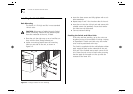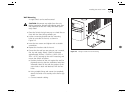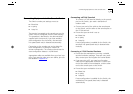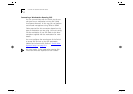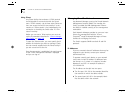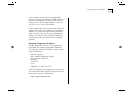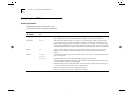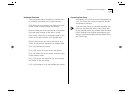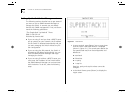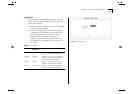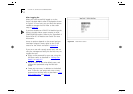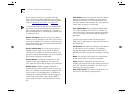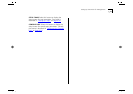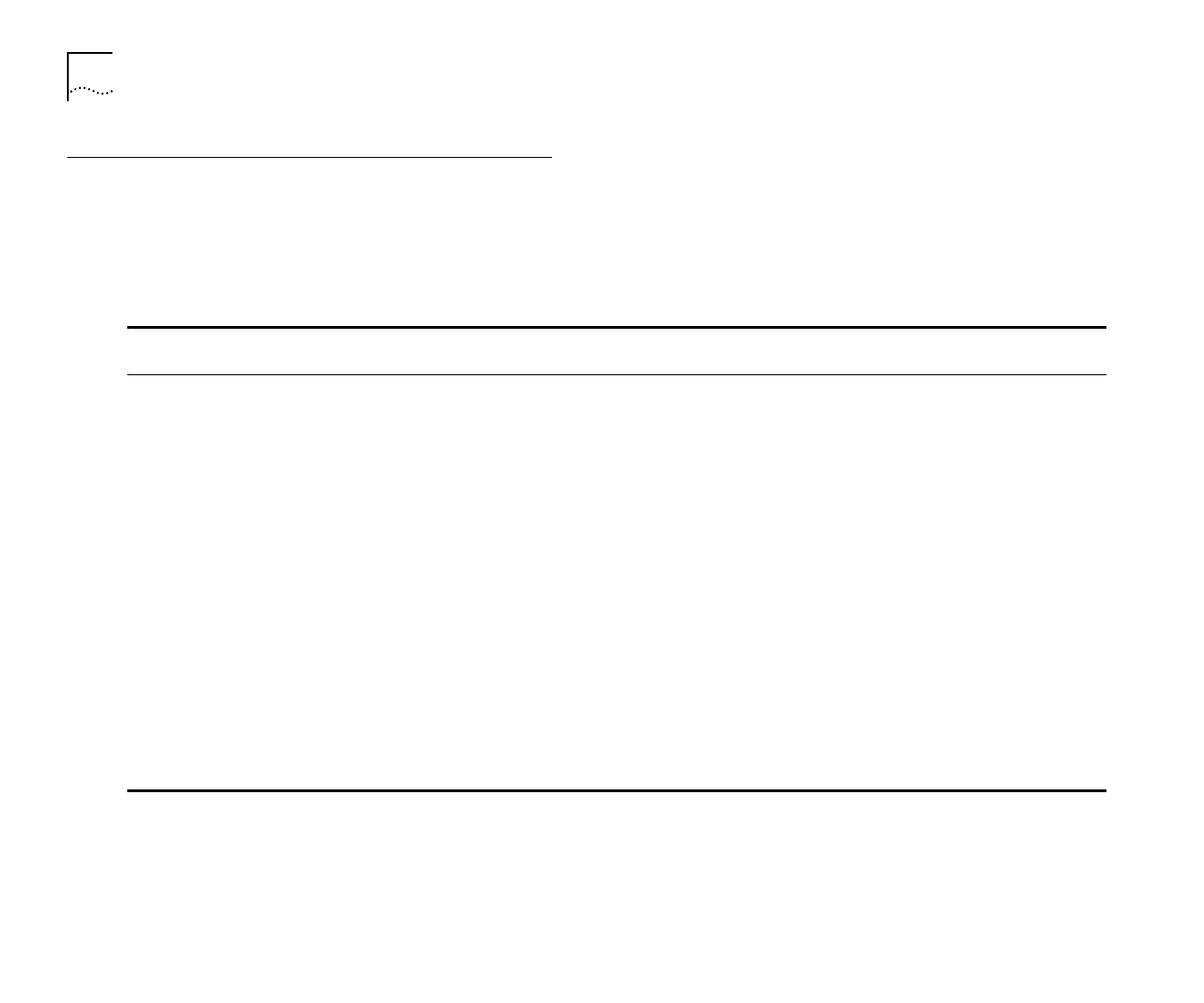
3-4 C
HAPTER
3: S
ETTING
U
P
FOR
M
ANAGEMENT
Navigating the VT100 Screens
Screen Conventions
To differentiate types of information, the
VT100 screens use the following conventions:
Type of
information
Shown on screen
as...
Description
Choice Field
♦text♦
Text enclosed with markers is a list from which you can select one option only. Press [Space] to
cycle through the options. Press [Down Arrow] or [Return] to move to the next field.
Entry Field [
text
] Text enclosed in square brackets on the screen is a
text entry
field. A text entry field allows
you to enter text, numeric data or hexadecimal data from the keyboard. Password fields are
hidden, which means that the text you type is not shown on the screen. In some cases a text
entry field has a default entry. If you wish to replace the default, simply enter a new value for
this field; the default entry is erased. Press [Down Arrow] or [Return] to move to the next field.
Button
OK
Text for a button is always shown in uppercase letters. A button carries out an action, for
example, OK or CANCEL. To operate a button, move the cursor to the button and press
[Return].
List Box
monitor
manager
security
A list box allows you to select one or more items from a list. There are several keys that allow
you to use a list box.
■
[Return] moves the cursor to the next field and actions your selections.
■
[Space] toggles through the options in a choice field or selects and deselects an entry in the
list box. List box selections are highlighted.
■
[Down Arrow] moves item by item down the list box until it reaches the end of the list. At
the end of the list it moves the cursor to the next field.
■
[Ctrl] + [U] moves the cursor one page up the list box.
■
[Ctrl] + [D] moves the cursor one page down the list box.