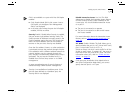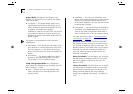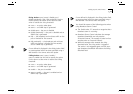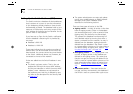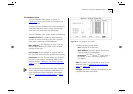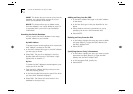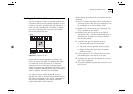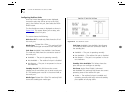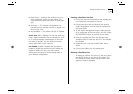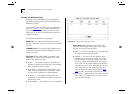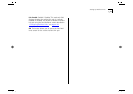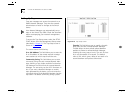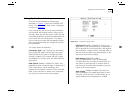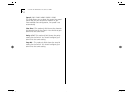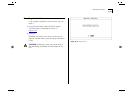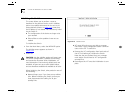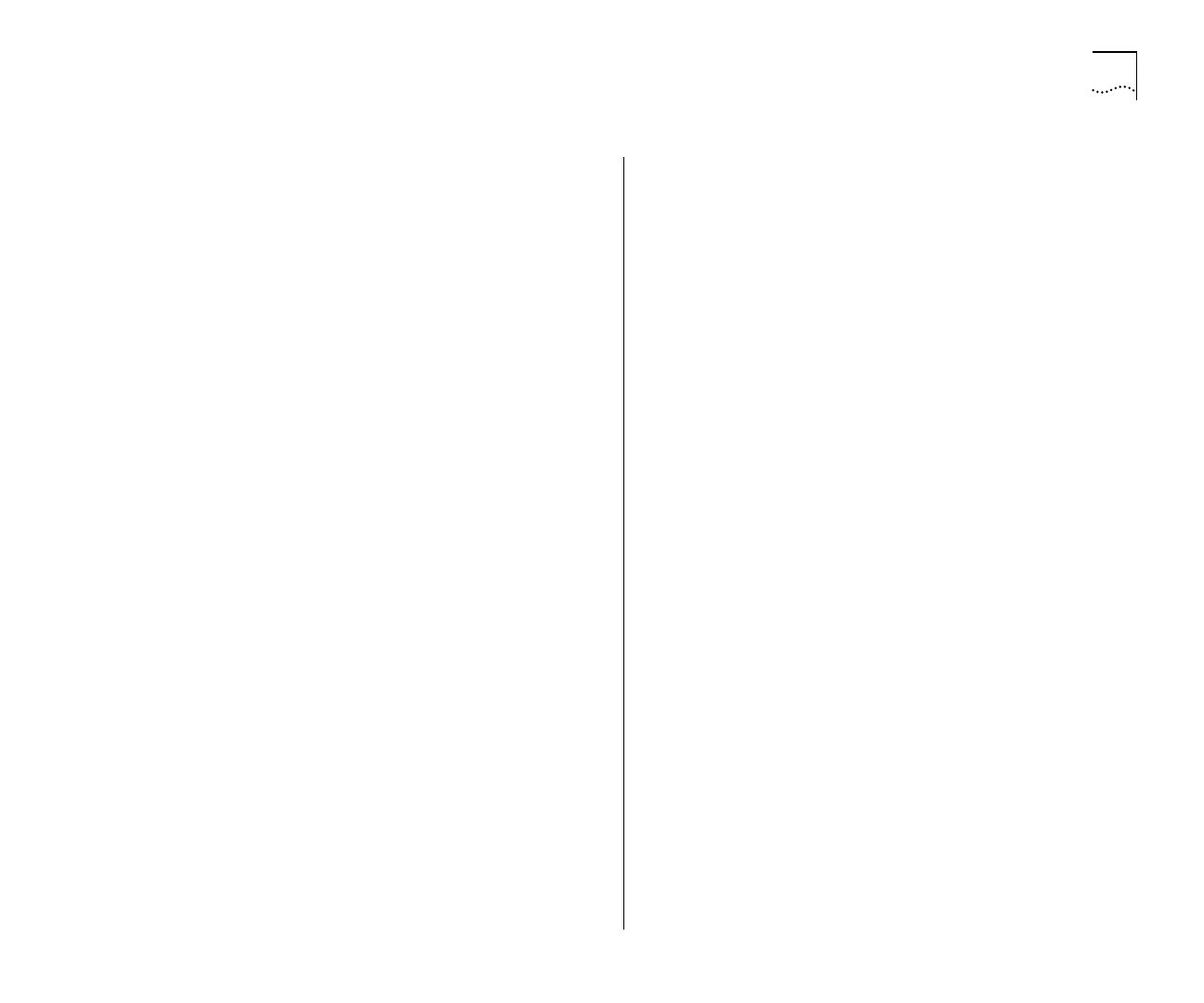
Setting Up Resilient Links 4-21
■
Both Failed
— Although the resilient link is cor-
rectly configured, both links have failed. This
could be due to loose connections or cable dam-
age.
■
Unknown
— The network configuration has
changed and the resilient link pair no longer con-
forms to the rules.
■
Not Available
— The resilient link pair is disabled.
Active Port
Main / Standby
If a main link does
not
have a higher bandwidth than its standby link, traf-
fic is
not
automatically switched back to the main
link when it recovers. Use this field to manually
switch traffic back to the main link.
Pair Enable
Enabled / Disabled
Use this field to
enable or disable the resilient link pair. Before you
disable a resilient link pair, you must remove
cabling from the ports to avoid creating loops in
your network configuration.
Creating a Resilient Link Pair
1
Ensure that the port nominated as the standby port
is not physically connected to the unit.
2
Ensure both ports have an identical port security
mode configuration and that they are members of
the same VLAN.
3
At the Switch Management screen, select the port
to be configured as the main port in the link. Select
the RESILIENCE button at the foot of the screen.
4
Select the standby port from the Standby Links
Available listbox or enter the port ID in the Standby
Port ID field.
5
Enable the pair in the Pair Enabled field. Select
APPLY.
6
Connect the cabling for the standby port.
Deleting a Resilient Link
To delete the resilient link set up on the port, select
the DELETE button at the foot of the screen. The
Port Resilience screen closes and the Switch Man-
agement screen is displayed.