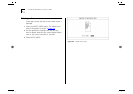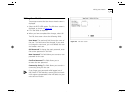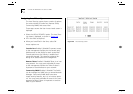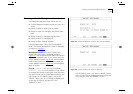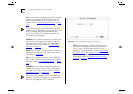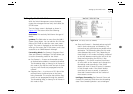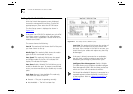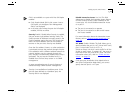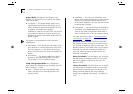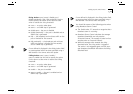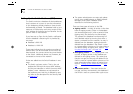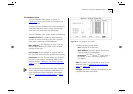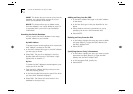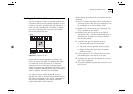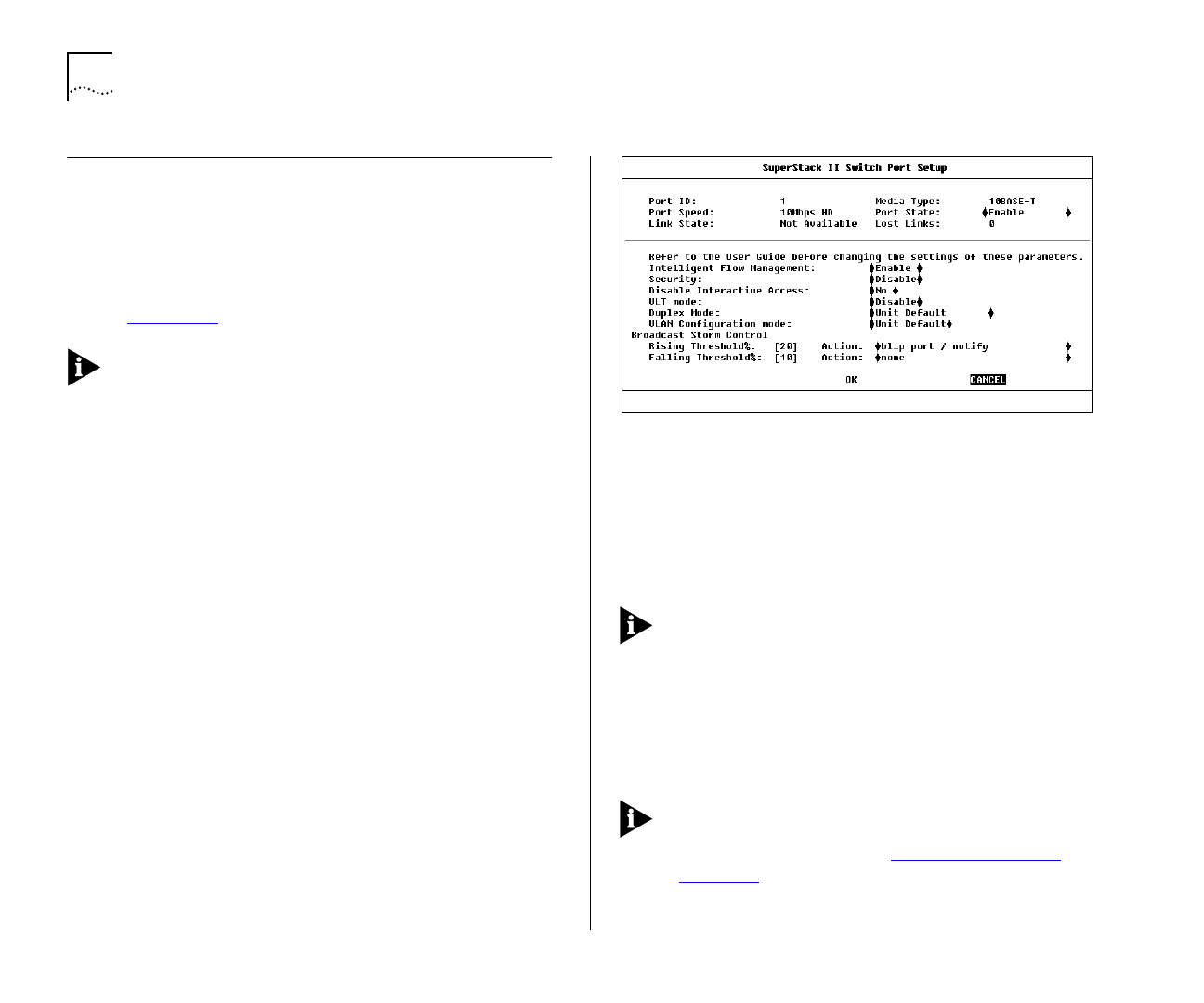
4-12 C
HAPTER
4: M
ANAGING
T
HE
S
WITCH
1000
Setting Up the Switch Ports
With the Switch Management screen displayed,
choose the management level
Port
. Choose the
appropriate port, then select the SETUP button.
The Port Setup screen is displayed as shown in
Figure 4-11
.
If the port is an ATM OC-3c Module port, the ATM
Port Setup screen is displayed. For more informa-
tion, refer to the “SuperStack II Switch ATM OC-3c
Module User Guide”.
The screen shows the following:
Port ID
This read-only field shows the ID of the port
you have chosen to set up.
Media Type
This read-only field shows the media
type of the link connected to this port.
Port Speed
This read-only field shows the speed
and duplex mode of the link. HD indicates half
duplex, FD indicates full duplex.
Port State
Enable / Disable
This field allows you to
enable or disable the port. To prevent unauthorized
access, we recommend that you disable any unused
ports.
Link State
Present / Not Available
This read-only
field shows the state of the link:
■
Present
— The port is operating normally
■
Not Available
— The link has been lost
Figure 4-11
Port Setup screen (10BASE-T port)
Lost Links
This read-only field shows the number of
times the link has been lost since the Switch was
last reset. If the number in this field is not zero, you
should check your cables and replace any that may
be damaged.
If the port is directly connected to an endstation,
the Lost Links counter increments each time the
endstation goes through a power-off/on cycle.
Intelligent Flow Management
Enable / Disable
This field allows you to enable or disable Intelligent
Flow Management (IFM). IFM minimizes packet loss
which can occur with conventional switches.
IFM should be disabled if the port is connected to a
repeated segment where the traffic is mainly local
to that segment. Refer to “
Server Connections” in
Chapter 1
.