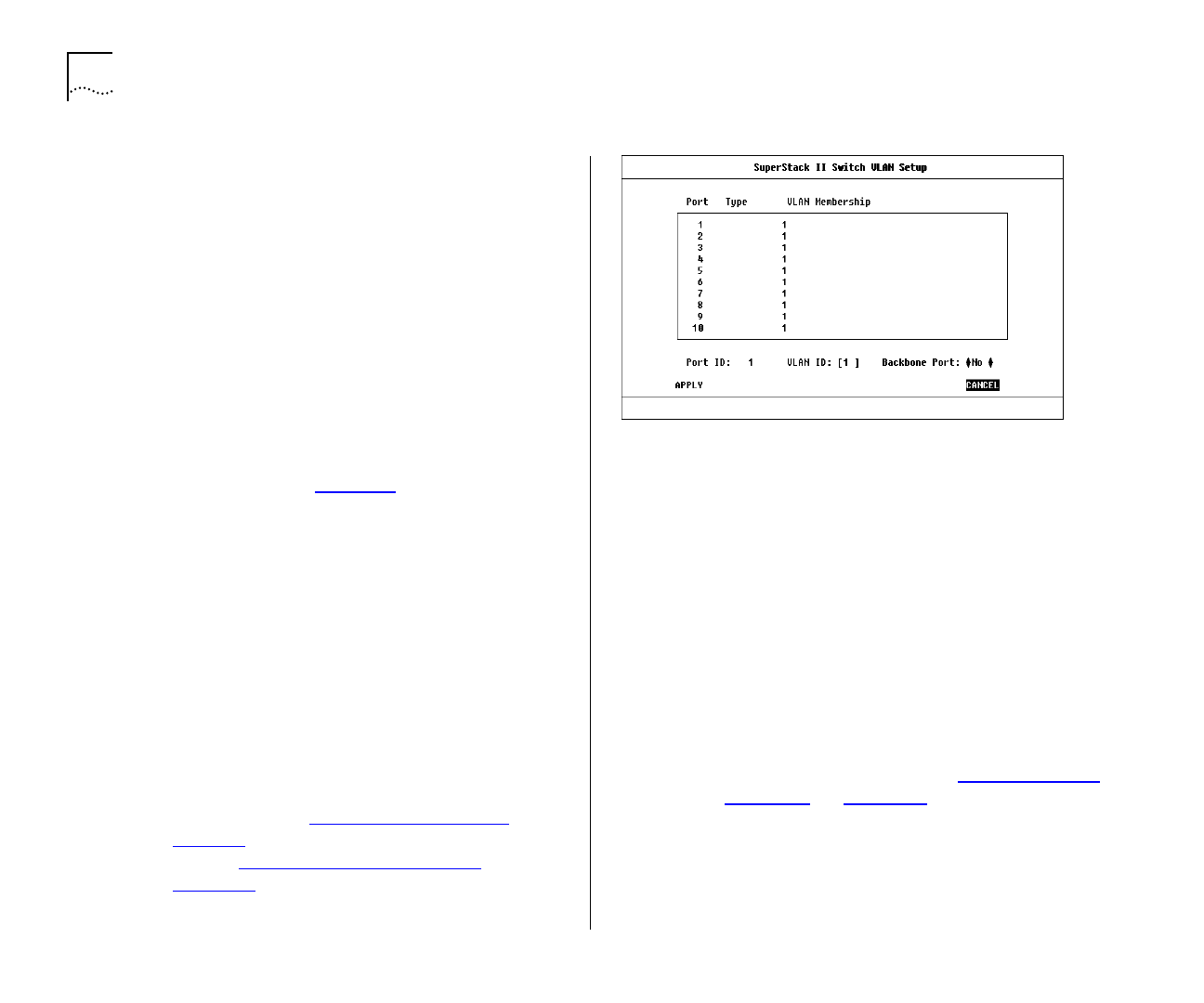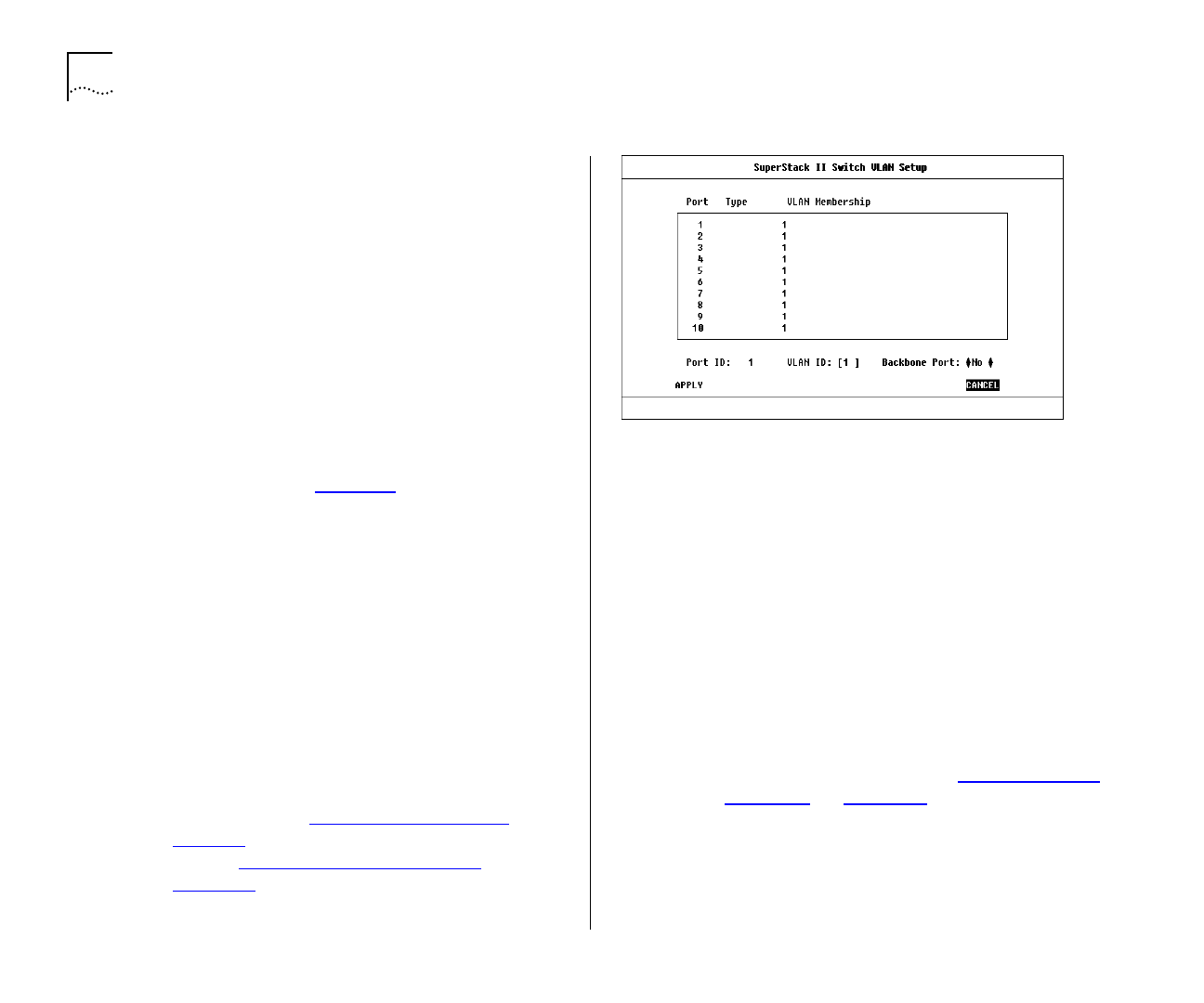
5-8 C
HAPTER
5: A
DVANCED
M
ANAGEMENT
Setting Up VLANs on the Switch
The VLAN Setup screen allows you to:
■
Assign ports to VLANs, if those ports use Port
VLAN Mode
■
Define a backbone port for each VLAN
■
View VLAN setup information for the Switch
To access the VLAN Setup screen:
1
From the Main Menu, select SWITCH MANAGE-
MENT. The Switch Management screen is displayed.
2
In the Management Level field, choose
VLAN
.
3
Choose the SETUP button. The VLAN Setup screen is
displayed, as shown in Figure 5-8
.
The screen shows the following:
A listbox containing three fields:
Port
This field allows you to select the ID of the
port that you want to set up.
Type
VLT / Bp / Standby / ATM / AutoSelect
This field displays information about the setup of
the port:
■
VLT
— The port is a VLT port. A Virtual LAN
Trunk (or VLT) is a Switch-to-Switch link which
carries traffic for all the VLANs on each
Switch. For more information about VLTs in
general, refer to “
VLANs and the Switch” on
page 5-3
. To specify that a port is a VLT port,
refer to “Setting Up the Switch Ports”
on
page 4-12
.
Figure 5-8
VLAN Setup screen
■
Bp
— The port is the backbone port for the
VLAN(s) specified in the VLAN Membership
field.
A backbone port is used to connect each
VLAN to the backbone of your network.
Addresses received on the port are not stored
in the Switch Database. Frames with
unknown addresses received by the Switch
are forwarded to the port
■
Standby
— The port is the standby port of a
resilient link pair. The main port of the pair is
displayed in brackets. For more information
about resilient links, refer to “Setting Up Resil-
ient Links” on page 4-19.
■
ATM
— The port is an ATM OC-3c Module
port. For more information, refer to the
“
SuperStack II Switch ATM OC-3c Module User
Guide”
.