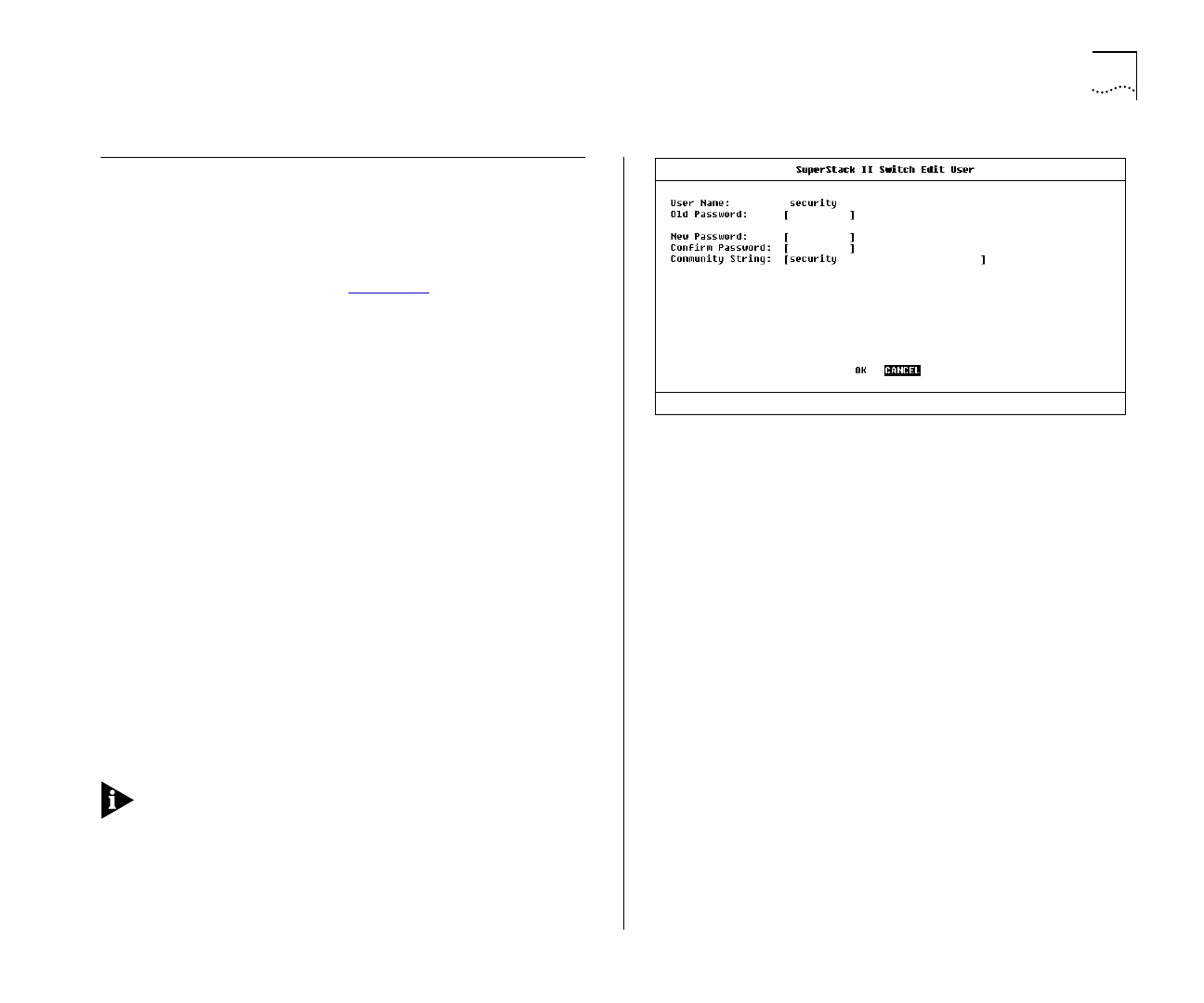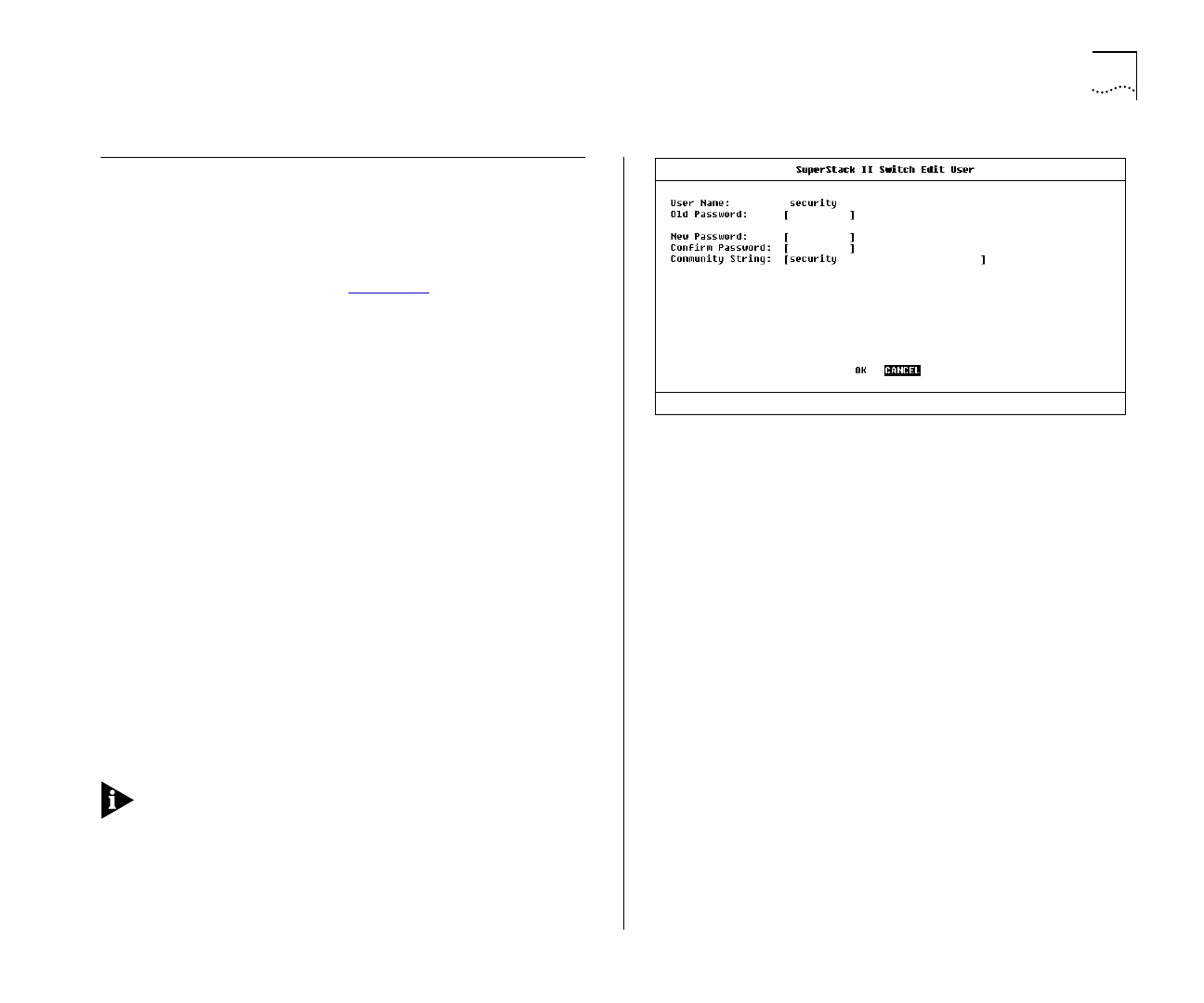
Editing User Details 4-5
Editing User Details
These steps assume the User Access Levels screen is
displayed.
1
Select the EDIT USER option. The Edit User screen is
displayed, as shown in Figure 4-5
.
2
Fill in the fields as required.
3
When you have completed the changes, select OK.
The Edit User screen shows the following fields:
User Name
This read-only field shows the name of
the user. This field cannot be changed; if you need
to change the user name, you must delete this user
and create a new one.
Old Password
To change the user’s password, enter
the current password in this field.
New Password
This field allows you to enter a new
password for the user.
Confirm Password
This field allows you to
re-enter the new password.
Community String
This field allows you to enter a
community string for the user.
If you forget your password while logged out of
the Switch VT100 interface, contact your local tech-
nical support representative who will advise on your
next course of action.
Figure 4-5
Edit User screen