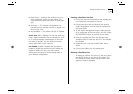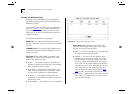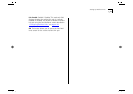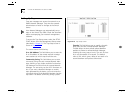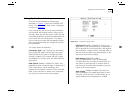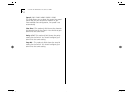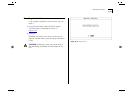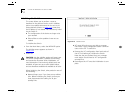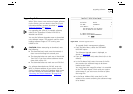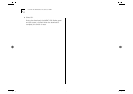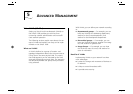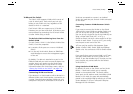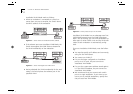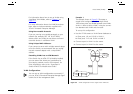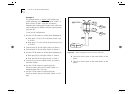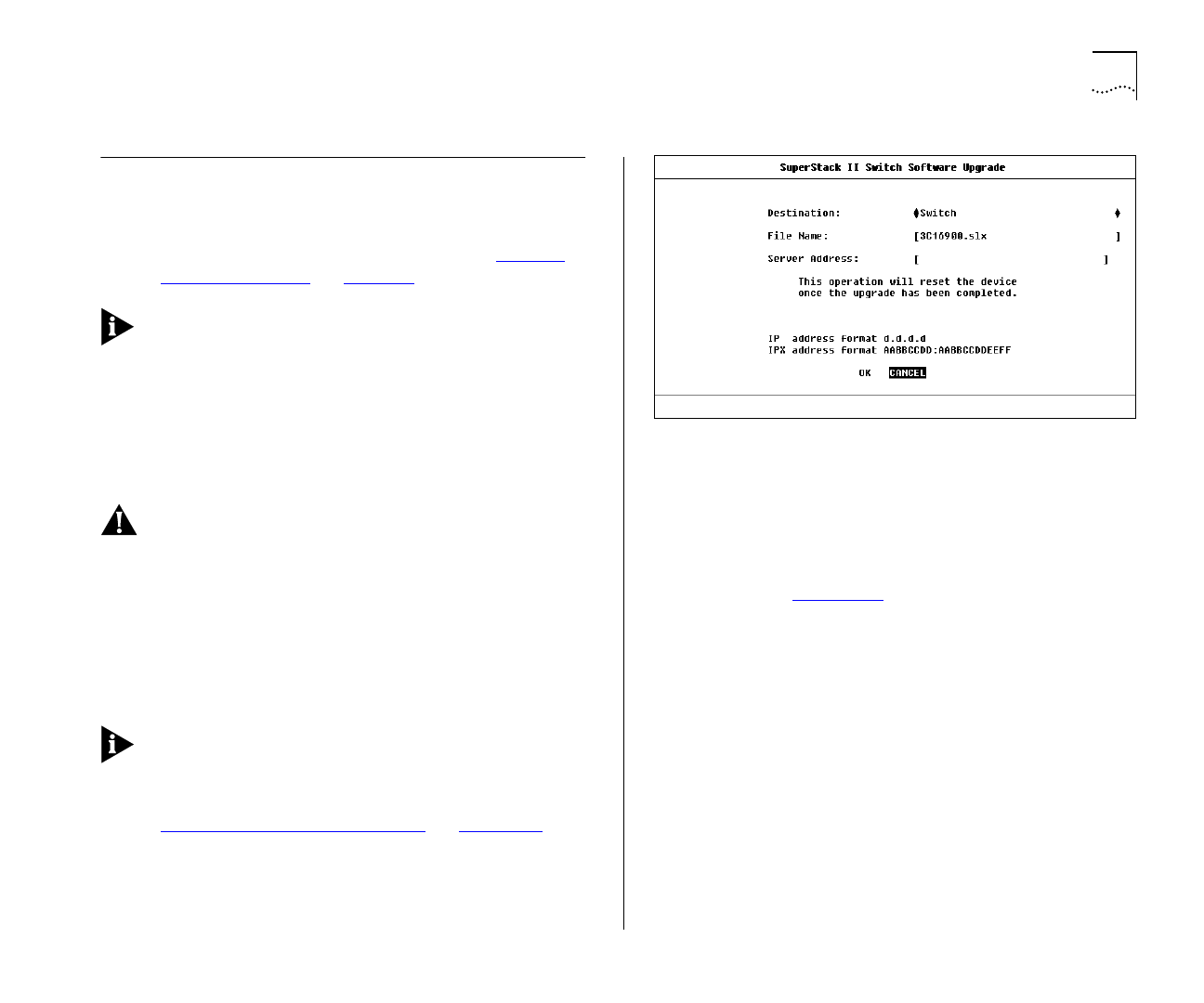
Upgrading Software 4-29
Upgrading Software
When 3Com issues a new version of agent software
for the Switch, you can obtain it from the 3Com’s
information delivery systems described in “
Online
Technical Services” on page F-1.
For upgrading the ATM OC-3c Module software,
refer to the “SuperStack II Switch ATM OC-3c
Module User Guide”.
You use the Software Upgrade screen to download
new software images. The protocol used for down-
loading software images is TFTP running over
UDP/IP or IPX.
CAUTION:
Before attempting to download, note
the following:
■
The download only works over the network; it
does not work through the console port.
■
The download does not work over a Virtual LAN
Trunk (VLT) if you have a Boot software version
lower than version 2.0.
■
The download does not work over an ATM link.
If a software download over IPX fails, enter the
MAC or Ethernet address of your server into the
Switch Database via the Unit Database View screen
and then attempt the download again. Refer to
“
Searching the Switch Database” on page 4-18.
Figure 4-20
Software Upgrade screen
To upgrade Switch management software:
1
From the Main Menu, select the SOFTWARE
UPGRADE option.
The Software Upgrade screen is displayed, as
shown in Figure 4-20
.
2
From the Destination field, select Switch (this is the
default).
3
In the File Name field, enter the name of the file
that contains the software image to be down-
loaded to the Switch.
You must place the image file where it is accessible
to the TFTP load request. Check with your system
administrator if you are unsure of where to place
the image file.
4
In the Server Address field, enter the IP or IPX
address of the server containing the software image
to be loaded.