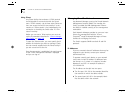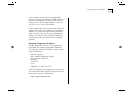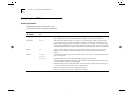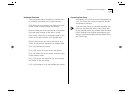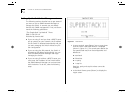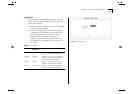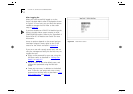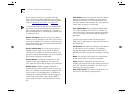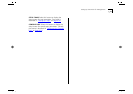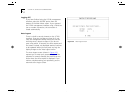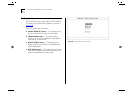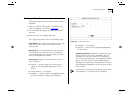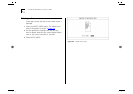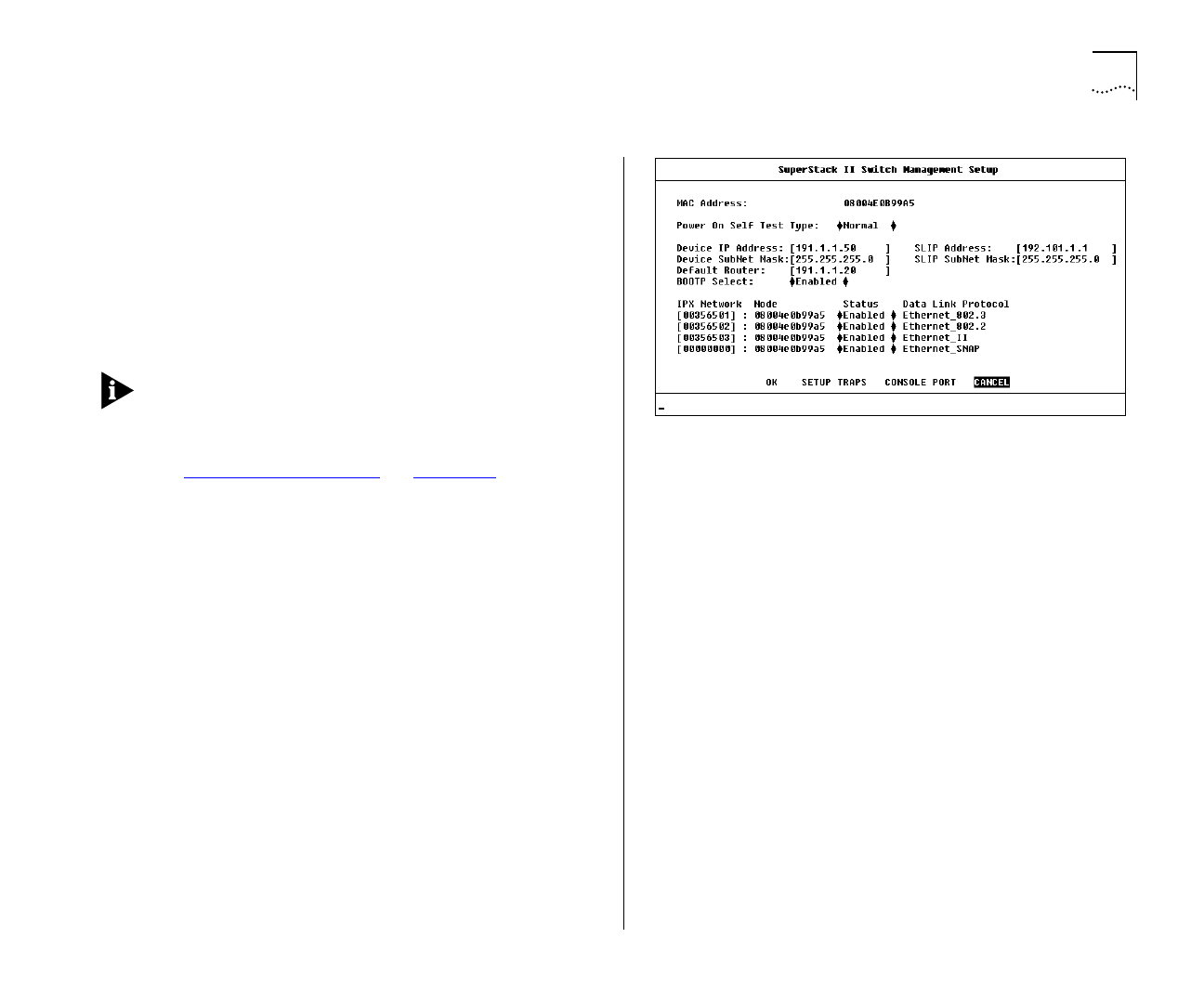
Setting Up the Switch for Management 3-9
Switch Management Setup
The Management Setup screen allows you to con-
figure IP, IPX and SLIP parameters for the Switch.
This screen also allows you to display screens for
setting up the console port and traps.
To access the Setup screen, from the Main Menu
screen, select the MANAGEMENT SETUP option. The
Setup screen appears as shown in Figure 3-4.
If you change some of the following parameters,
the Switch must be reset for the change to take
effect. Reset the Switch by selecting OK and press-
ing the Reset button on the rear of the unit. Refer
to “
Unit Overview — Rear” on page 1-12.
The screen shows the following:
MAC Address
This read-only field shows the MAC
address of the Switch unit, which is required for
management.
Power On Self Test Type
Normal / Extended
This
field allows you to determine the type of self-test
that the Switch carries out when it is powered-up. If
the field is set to
Normal,
the Switch performs a
Fast Boot — a basic confidence check lasting
approximately 13 seconds. When the Switch per-
forms a Fast Boot, it carries out the following tests:
■
Checksum test of boot and system areas of Flash
memory
■
System memory tests
■
MAC address verification test
■
System timer test
Figure 3-4
Management Setup screen
■
CAM (Contents Addressable Memory) tests
■
Console port tests
■
Internal packet forwarding tests
■
ASIC (Application Specific Integrated Circuit) tests
■
ASIC memory tests
■
Switch–Plug-in Module interface test
■
Plug-in Module packet forwarding tests
■
Plug-in Module ASIC tests
■
Plug-in Module ASIC memory tests
If the field is set to
Extended
, the Switch performs
an Extended test which may take up to 70 seconds
to complete. When the Switch performs an
Extended test, it carries out the Fast Boot tests and
more extensive tests on system memeory and ASIC
memory. The default setting for the field is
Normal
.