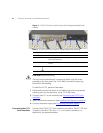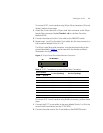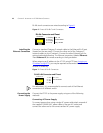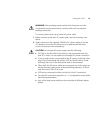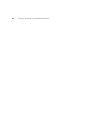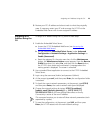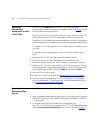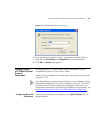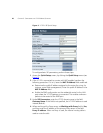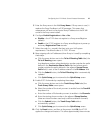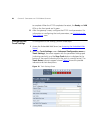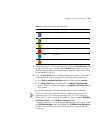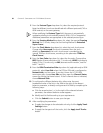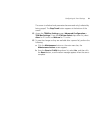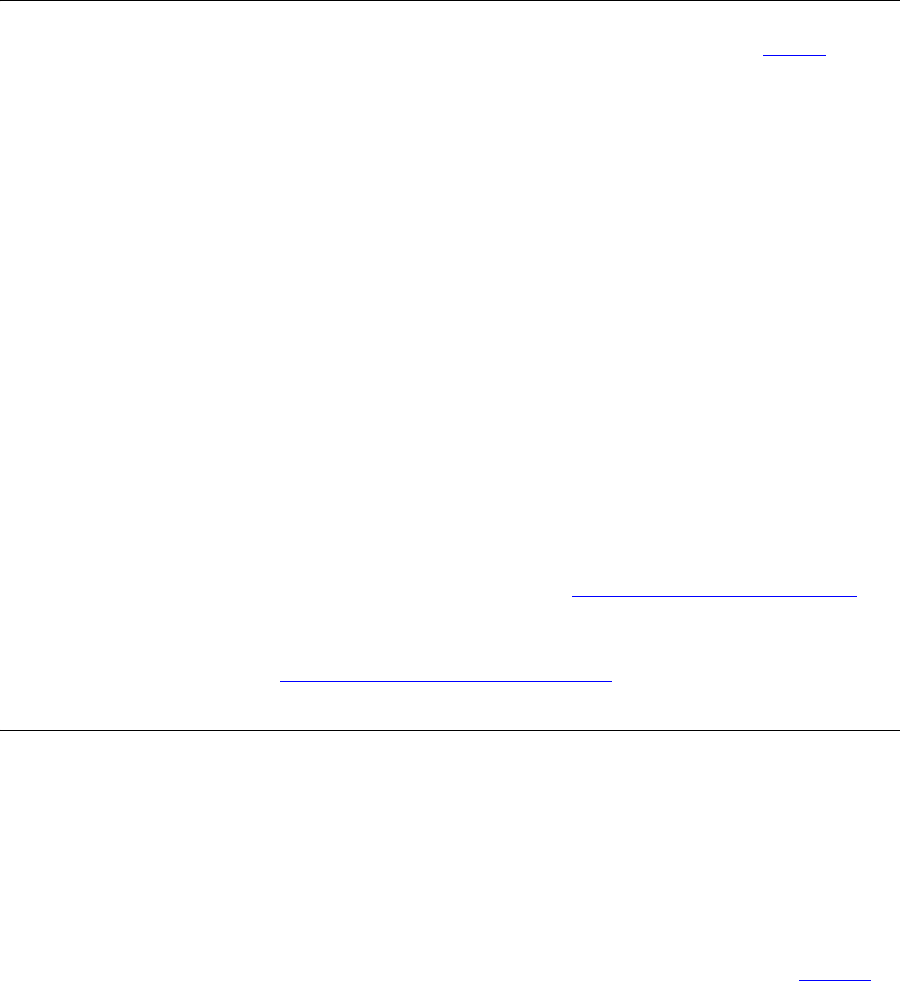
24 CHAPTER 3: CONFIGURING THE V7122 MEDIA GATEWAYS
Restoring
Networking
Parameters to their
Initial State
You can use the Reset button on the V7122 chassis to restore
networking parameters to their factory default values (see
Table 5) and to
reset the username and password.
Note that the V7122 returns to the software version burned in flash. This
process also restores the V7122 parameters to their factory settings.
Therefore, you must load your previously backed-up ini file, or the default
ini file (received with the software kit) to set them to their correct values.
This option is currently supported on one media gateway module (trunks
1-8) only.
To restore networking parameters to their initial state, perform these
steps:
1 Disconnect the V7122 from the power and network cables.
2 Reconnect the power cable; the gateway is powered up. After
approximately 45 seconds, the ACT LED blinks for about four seconds.
3 While the ACT LED is blinking, press shortly on the reset button (located
on the front panel); the gateway resets a second time and is restored with
factory default parameters (username: Admin, password: Admin).
4 Reconnect the network cable.
5 Assign the V7122 an IP address (see Assigning the V7122 IP Address).
6 Load your previously backed-up ini file, or the default ini file (received
with the software kit). To load the ini file via the Embedded Web Server,
see
Accessing the Embedded Web Server.
Accessing the
Embedded Web
Server
To access the Embedded Web Server, perform these steps:
1 Open a standard Web-browsing application such as Microsoft™ Internet
Explorer™ (Version 6.0 and higher) or Netscape™ Navigator™ (Version
7.2 and higher).
2 In the URL field, specify the IP address of the gateway (e.g.,
http://10.1.10.10 for the first module of the V7122); the Embedded Web
Server’s Enter Network Password screen appears, shown in
Figure 8.