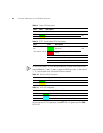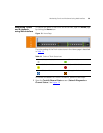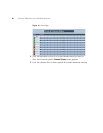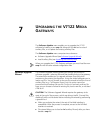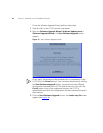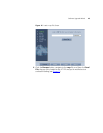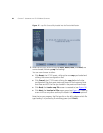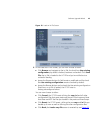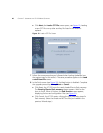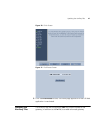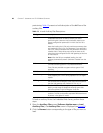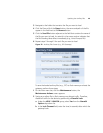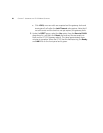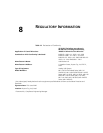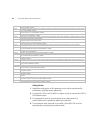Software Upgrade Wizard 45
Figure 18 Load an ini File Screen
6 In the Load and ini File screen, you can now choose to either:
■ Click Browse and navigate to the ini file; the check box Use existing
configuration, by default checked, becomes unchecked. Click Send
File; the ini file is loaded to the V7122 and you’re notified as to a
successful loading.
■ Ignore the Browse button (its field remains undefined and the check
box Use existing configuration remains checked by default.
■ Ignore the Browse button and uncheck the User existing configuration
check box; no ini file is loaded, the V7122 uses its
factory-preconfigured values.
You can now choose to either:
■ Click Cancel; the V7122 resets utilizing the cmp, ini and all other
configuration files that were previously stored in flash memory. Note
that these are NOT the files you loaded in the previous Wizard steps.
■ Click Reset; the V7122 resets, utilizing the new cmp and ini file you
loaded up to now as well as utilizing the other configuration files.
■ Click Back; the Load a cmp file screen is reverted to; see Figure 16.