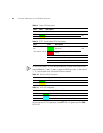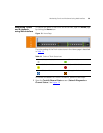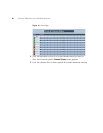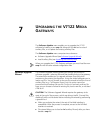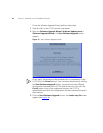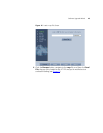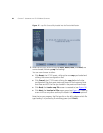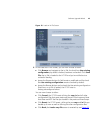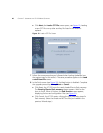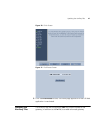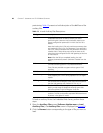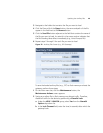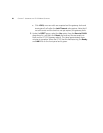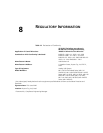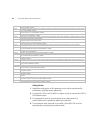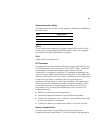46 CHAPTER 7: UPGRADING THE V7122 MEDIA GATEWAYS
■ Click Next; the Load a CPT File screen opens, see Figure 19; Loading
a new CPT file or any other auxiliary file listed in the Wizard is
optional.
Figure 19 Load a CPT File Screen
7 Follow the same procedure you followed when loading the ini file (see
the previous step in this section). The same procedure applies to the Load
a coefficient file screen.
8 In the Finish screen (see Figure 20), the Next button is disabled. Complete
the upgrade process by clicking Reset or Cancel.
■ Click Reset; the V7122 burns the newly loaded files to flash memory.
The Burning files to flash memory screen appears. Wait for the
burn to finish. When it finishes, the End Process screen appears,
displaying the burned configuration files (see
Figure 21).
■ Click Cancel; the V7122 resets, utilizing the files previously stored in
flash memory. (Note that these are NOT the files you loaded in the
previous Wizard steps.)