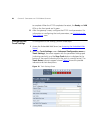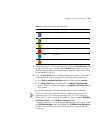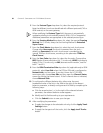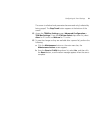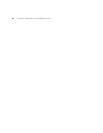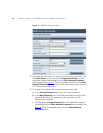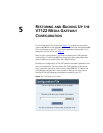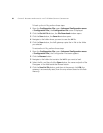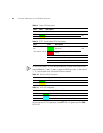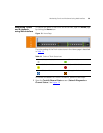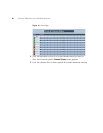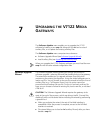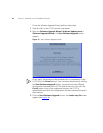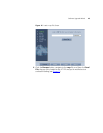36 CHAPTER 5: RESTORING AND BACKING UP THE V7122 MEDIA GATEWAY CONFIGURATION
To back up the ini file, perform these steps:
1 Open the Configuration File screen (Advanced Configuration menu
> Configuration File); the Configuration File screen is displayed.
2 Click the Get ini File button; the File Download window opens.
3 Click the Save button; the Save As window opens.
4 Navigate to the folder where you want to save the ini file.
5 Click the Save button; the VoIP gateway copies the ini file to the folder
you selected.
To restore the ini file, perform these steps:
1 Open the Configuration File screen (Advanced Configuration menu
> Configuration File); the Configuration File screen appears.
2 Click the Browse button.
3 Navigate to the folder that contains the ini file you want to load.
4 Select the file, and then click the Open button; the name and path of the
file appear in the field beside the Browse button.
5 Click the Send ini File button, and then at the prompt, click OK; the
gateway is automatically reset (from the cmp version stored on the flash
memory).